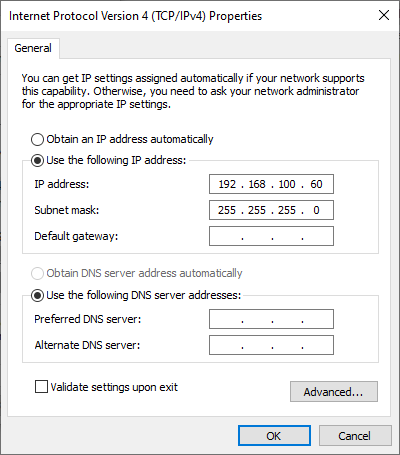Configure Virtual NIC
Virtual NIC for both RTX64 and Windows are automatically configured when you install KINGSTAR. You don't need to configure them, but if you want to change their IP addresses, or you need to manually configure Virtual NIC, take the following steps.
Configure Virtual NIC for RTX64:
- On the taskbar, click Start
 > RTX64 4.5 Runtime > RTX64 Control Panel.
> RTX64 4.5 Runtime > RTX64 Control Panel. - In RTX64 Control Panel, under Network and interfaces, click Manage interface.
- On the left pane, click
 to add a new interface.
to add a new interface. - In the Add Interface dialog box, in the Device list, select RTX64 Virtual Network Interface. Other fields are automatically populated after you made the selection. The first three octets of the Virtual NIC IP address of Windows and RTX64 must be the same. By default, the IPv4 address is 192.168.100.50. When you're done, click Add.
- In the NAL properties list, in the Device list, the RTX64 Virtual Network Interface added on the left pane should be displayed. If it isn't, select the Virtual NIC you added on the left pane.
- Back to the start page of RTX64 Control Panel, click Stop to stop the RTX64 Subsystem, and then click Start to start the Subsystem, so the change takes effect.

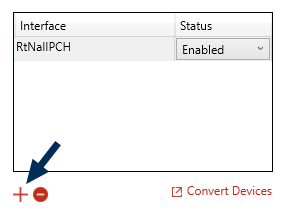
IMPORTANT: The IP address of Virtual NIC, EtherCAT, and internet must be in three different networks, or they conflict.
NOTE: If you want to use EoE, you may want to set the IP address to 192.168.100.253. For more information, see Concepts > Ethernet over EtherCAT.
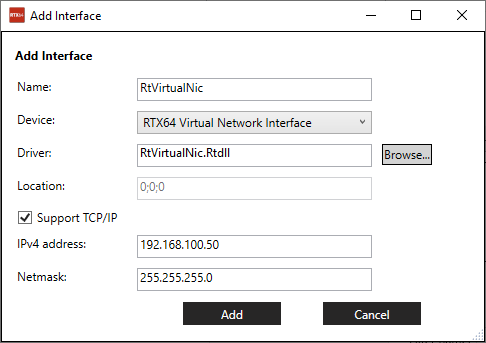
NOTE: When you use RTX64 Virtual NIC, you can use the EoE filter kse64eoe.rtdll (see Ethernet over EtherCAT) if you need EoE.
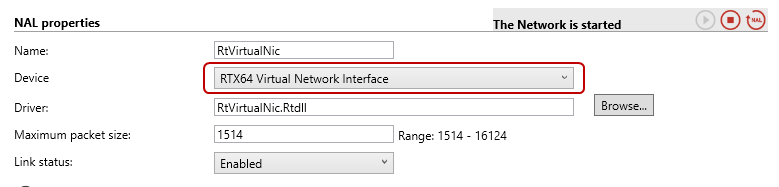

Configure Virtual NIC for Windows:
- Open the Internet Protocol Version 4 (TCP/IPv4) Properties:
- Set the IP Address you want to use. The last octet of the IP address of Windows and RTX64 must be different, or the IP address conflict occurs. After the setting is done, click OK.
Windows 10: Control Panel > Network and Internet > View Network Status and Tasks > Change adapter settings > Ethernet: Windows Virtual RTX64 Ethernet > Properties (right-click) > Internet Protocol Version 4 (TCP/IPv4) > Properties > Use the following IP address
Windows: 192.168.100.60
Subnet mask: 255.255.255.0
IMPORTANT: The Subnet mask you specify in Windows must match the Subnet mask specified in the RTX64 Control Panel. By default, the RtVirtualNic interface sets the Subnet mask to 255.255.255.0.