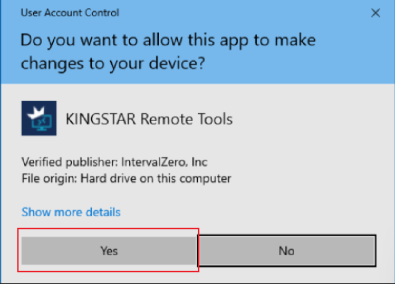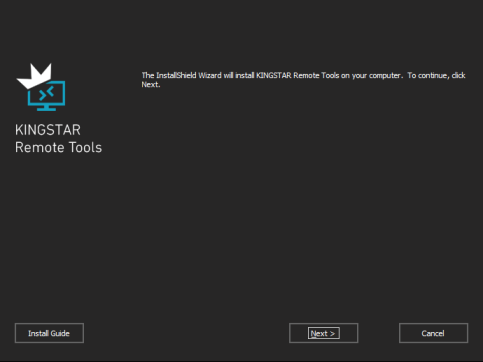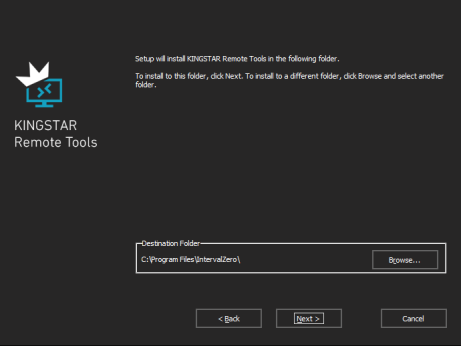Install KINGSTAR Remote Tools
After purchasing KINGSTAR Runtime, you will receive an email confirmation that includes a link to the KINGSTAR Runtime download page. After downloading the file, you will see KINGSTAR Remote Tools included in the package. Complete the follow steps to install KINGSTAR Remote Tools:
- Unzip the downloaded file.
- Double-click
KINGSTARRemoteToolsInstaller.exe. - On the installation page, click Next to begin the installation.
- Read the End User License Agreement, select I accept the terms of the license agreement and click Next.
- Choose the location you want to install KINGSTAR Remote Tools. You can accept the default installation path, or click Browse to choose a different location. When you are done, click Next.
- Click Install to install KINGSTAR Remote Tools.
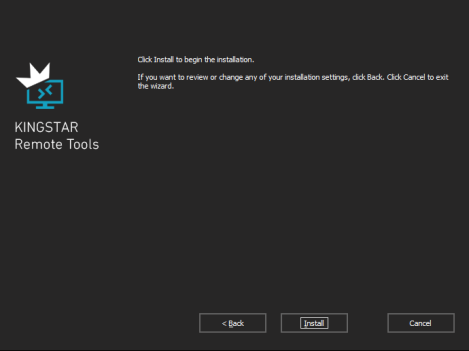
-
After the installation is completed, click Finish to close the wizard.
NOTE: You must have the administrator permission to install KINGSTAR Remote Tools. Before the installation begins, the User Account Control dialog box may ask if you want the installer to make changes to your device. Click Yes to continue the installation.