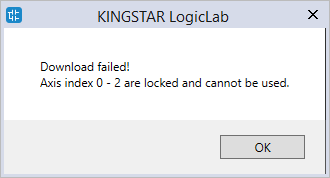Lock the devices
If you have some axes and I/Os that are being used by other machines or programs, you may want to prevent them from being controlled by the PLC. In LogicLab, you can do this by locking the devices. The index of the locked devices are zero-based.
- To lock the devices, you need to change the number of locked devices in
LLExec_RTX64.conf. By default, this file is located atC:\Program Files\IntervalZero\KINGSTAR\bin\. Open the file using Notepad or other text editor. - In the
LLExec_RTX64.conffile, find the line of code<lockedslaves axes="0" modules="0"/>. It determines how many axes or I/O modules to be locked. In this guide, we want to lock three axes, so we make the following change: - Restart LogicLab and PLC Runtime. The following describes how the locked devices are checked and presented in different use cases.
- KINGSTAR Runtime and LogicLab on the same computer:
- KINGSTAR Runtime and LogicLab on different computers:
NOTE: LLExec_RTX64.conf is in KINGSTAR Runtime. If you have installed KINGSTAR Runtime and LogicLab on the different computers, you need to find this file on the computer that has KINGSTAR Runtime installed.
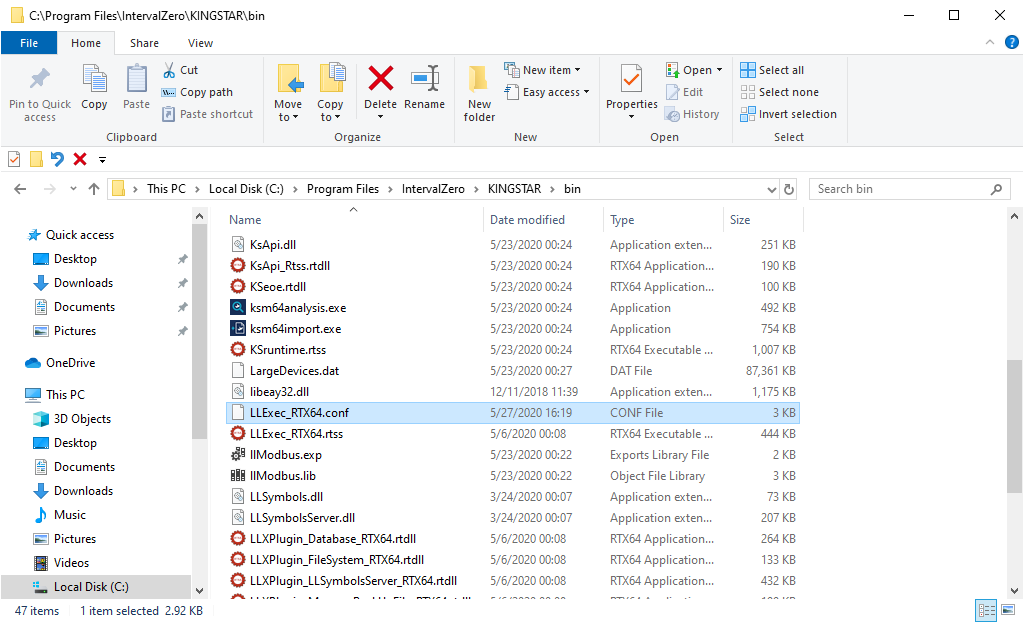
<lockedslaves axes="3" modules="0"/>
After changing the number, save the file and close it.
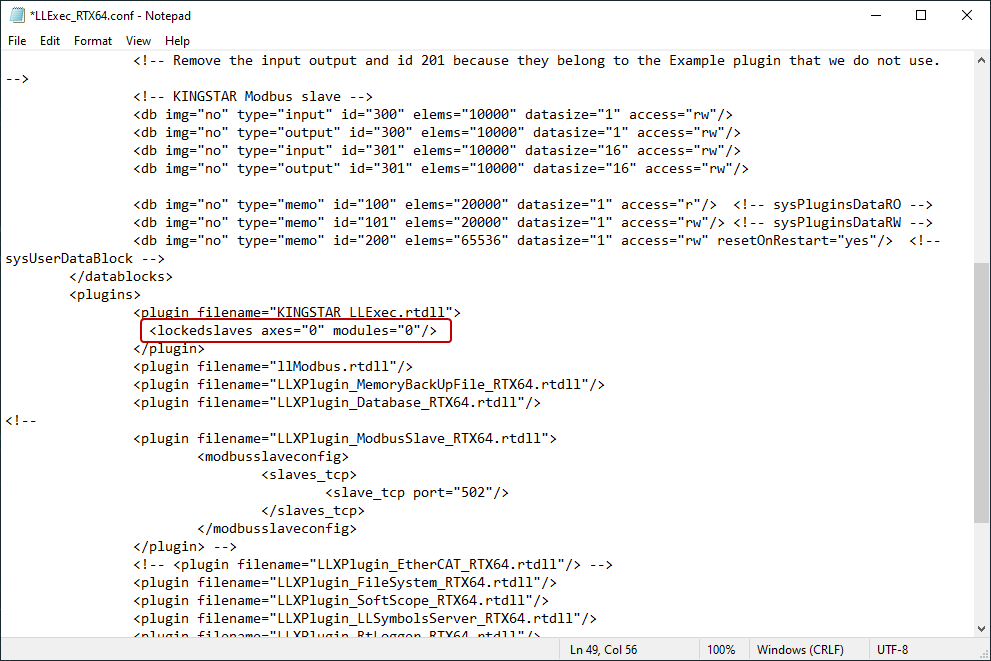
In LogicLab, click Scanbus to scan the connected hardware. In the Scan for devices dialog box, the first three axes are locked. They won't be added to the Axes list in the Resources panel to the left.
NOTE: To restart PLC Runtime, turn off and then turn on KINGSTAR PLC in KINGSTAR Control Panel.
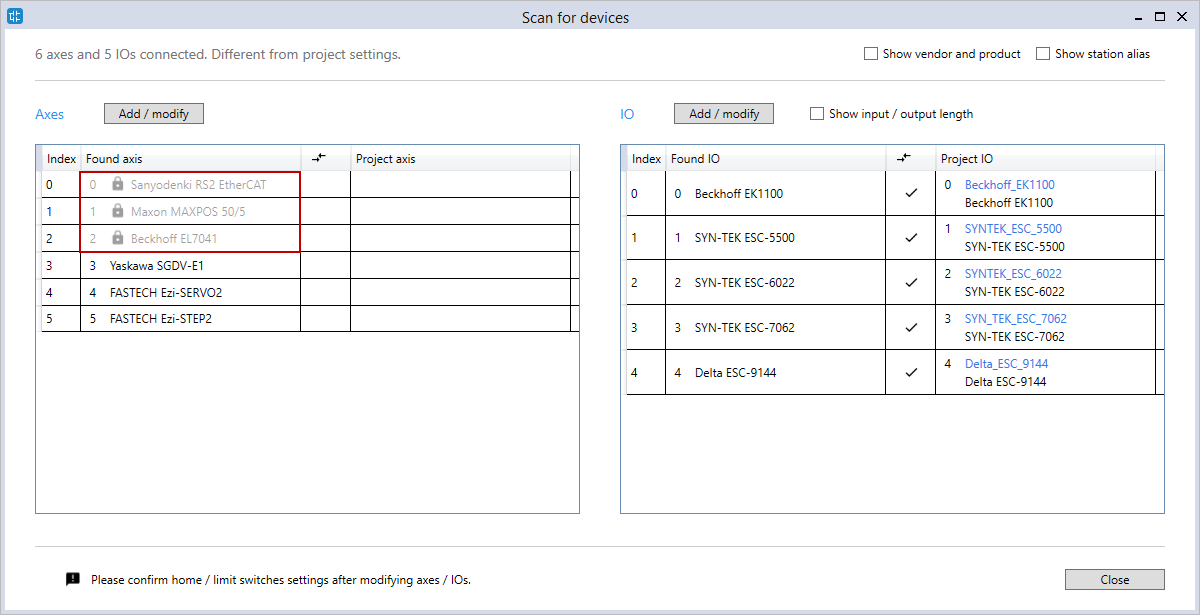
Because KINGSTAR Runtime is on another computer, LogicLab can't check if there are any locked devices unless it is connected to KINGSTAR PLC Runtime, which is bundled with KINGSTAR Runtime.
On the computer that has KINGSTAR Runtime, in KINGSTAR Control Panel, turn on KINGSTAR PLC. You must have a PLC license, or the items won't be displayed in KINGSTAR Control Panel.
Remember to restart KINGSTAR PLC (turn off and turn on) after you change the LLExec_RTX64.conf file, so LogicLab can get the latest information when it connects to the KINGSTAR PLC Runtime.
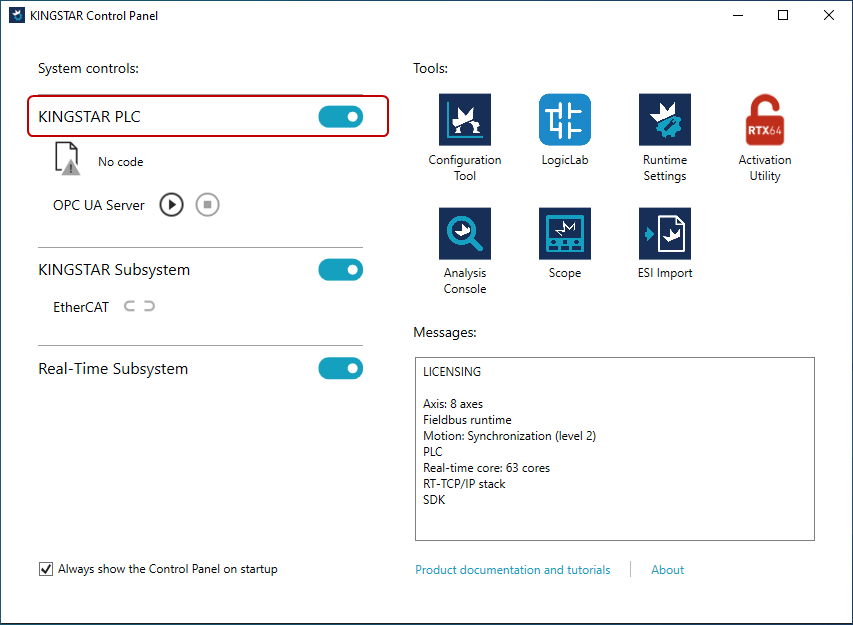
In LogicLab, on the On-line menu, select Set up communication. Click GDB and click Properties. In the IP address box, enter the Windows IP address of the computer that has installed KINGSTAR Runtime, and click OK. Remember to open the port 5000 on the remote computer.
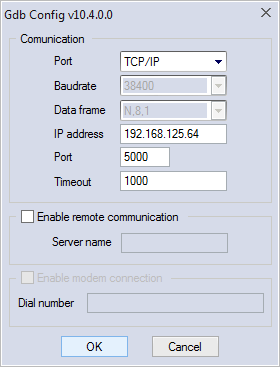
On the On-line menu, click Connect.
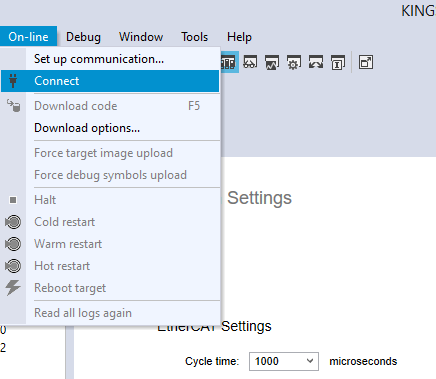
When you connect to the remote computer, LogicLab checks the LLExec_RTX64.conf file. Because we lock three axes, LogicLab notifies us that Axis 0-2 are locked.

If you ignore the warning and still want to download the PLC program, the download will fail.