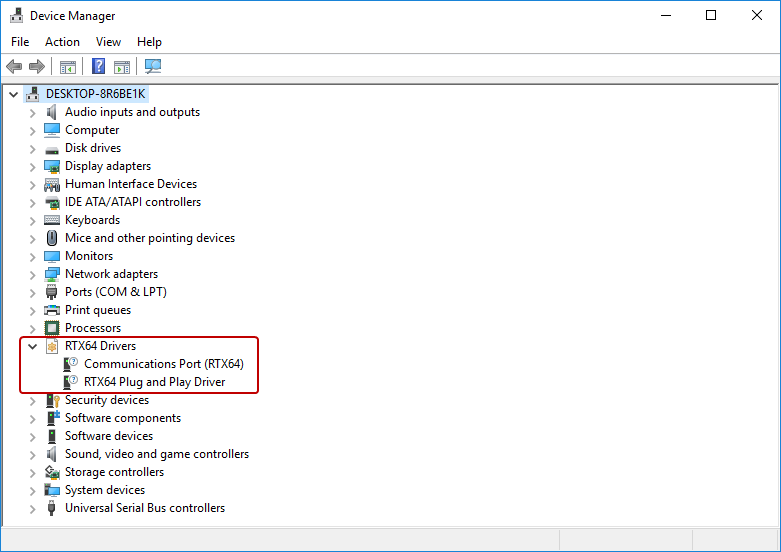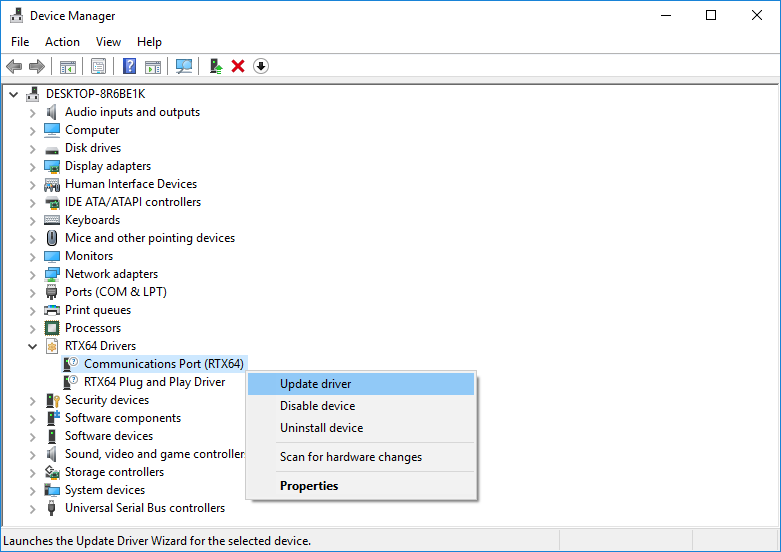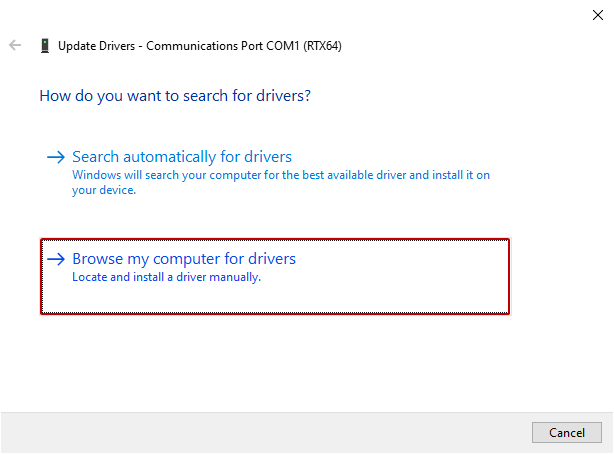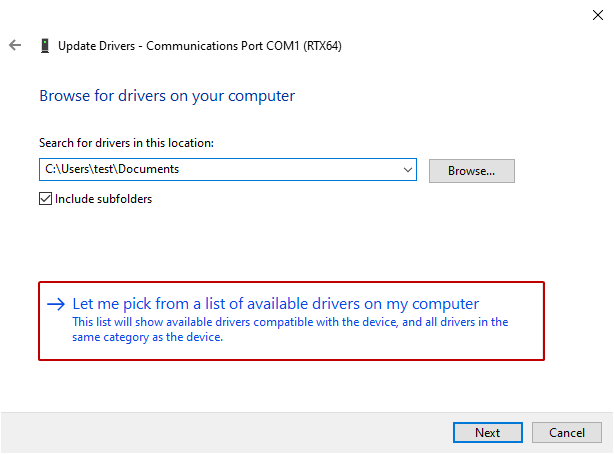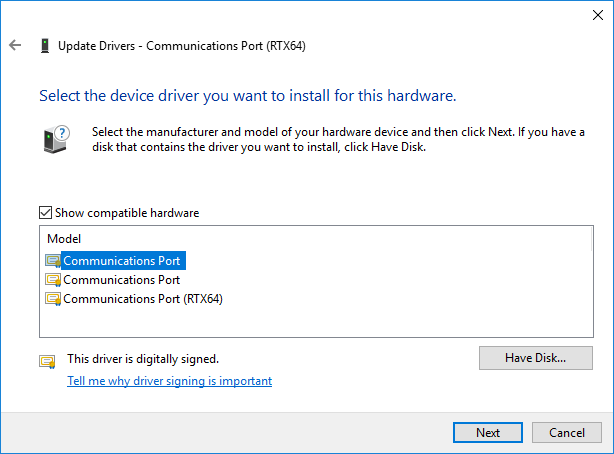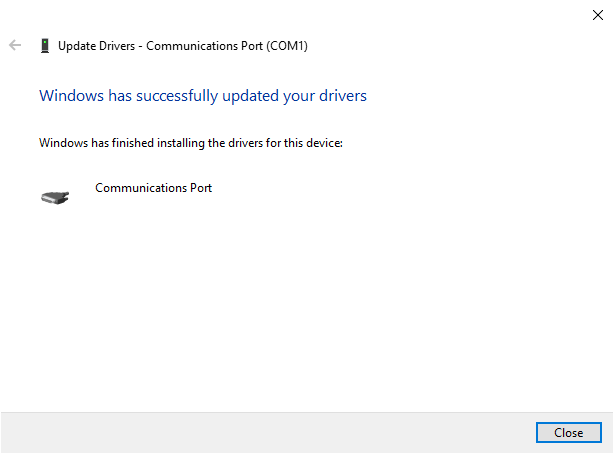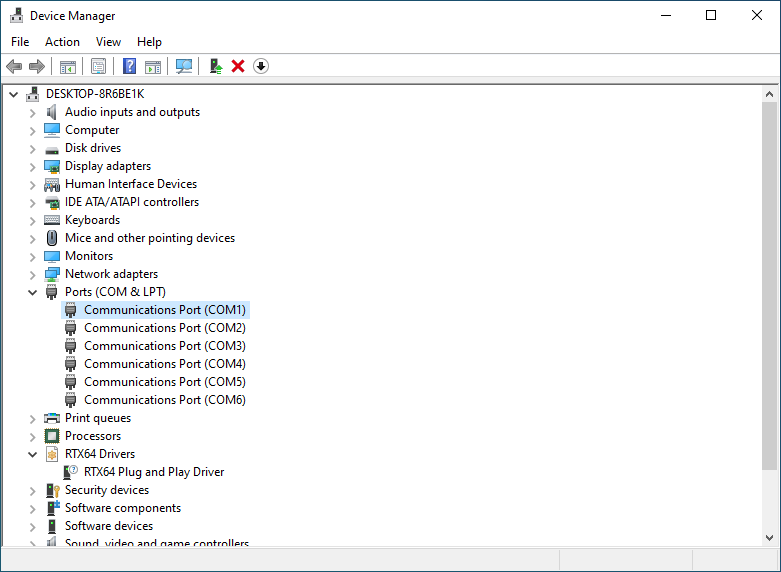Modbus RTU
Before using Modbus RTU master or slave, you need to assign a COM port to RTX64, because KINGSTAR Modbus is built on RTX64. The RTU mode supports COM1 and COM2. You can assign either one to RTX64.
Topics:
Assign a COM port to RTX64
- In Windows, start Device Manager.
- In Device Manager, expand Ports.
- Right-click COM1 or COM2 and click Update driver. In this guide we use COM1.
- Click Browse my computer for drivers.
- Click Let me pick from a list of available drivers on my computer.
- In the list of COM ports, click Communications Port (RTX64), and click Next.
- The RTX64 driver installs for the COM port. Click Close after the installation is completed.
- In Device Manager, under RTX64 Drivers, the COM port has been assigned.
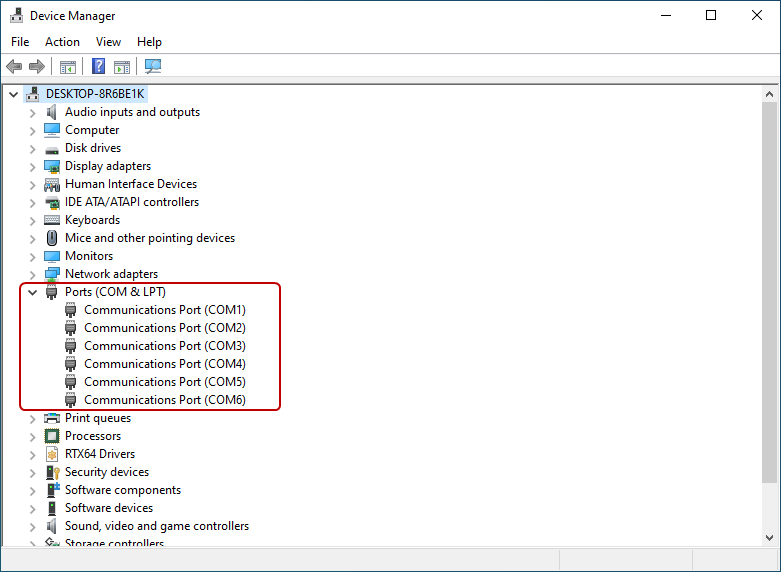
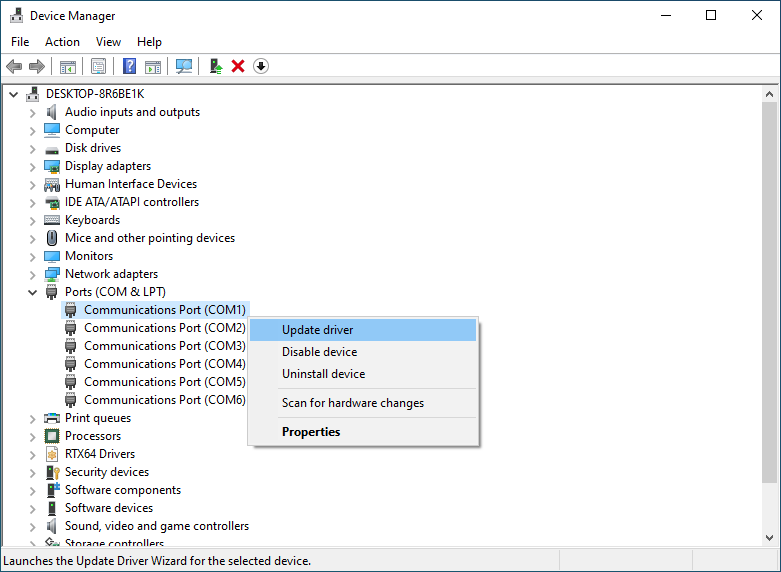
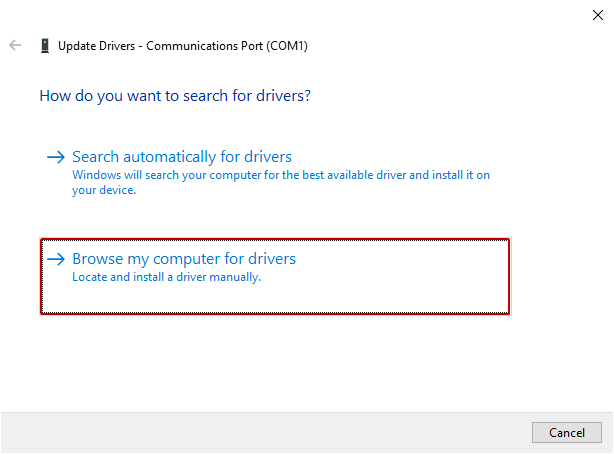
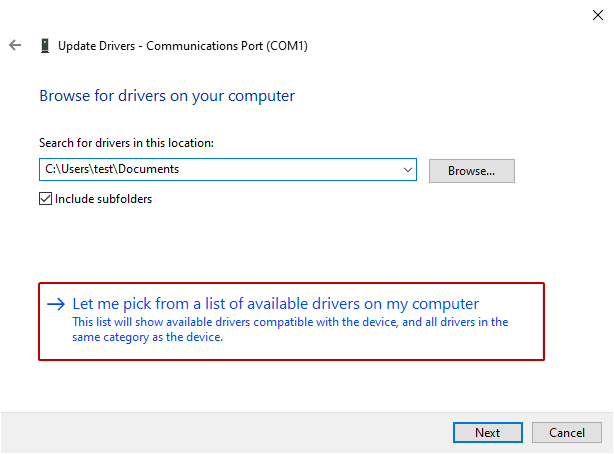
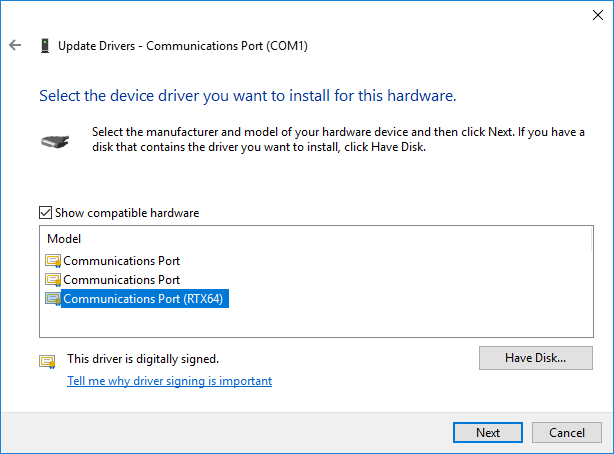
NOTE: If you didn't see the RTX64 port in the list, go back to the Browse for drivers on your computer page. Click Browse. Click C:\Program Files\IntervalZero\RTX64\inf and click OK. Back to the Browse for drivers on your computer page, click Next.
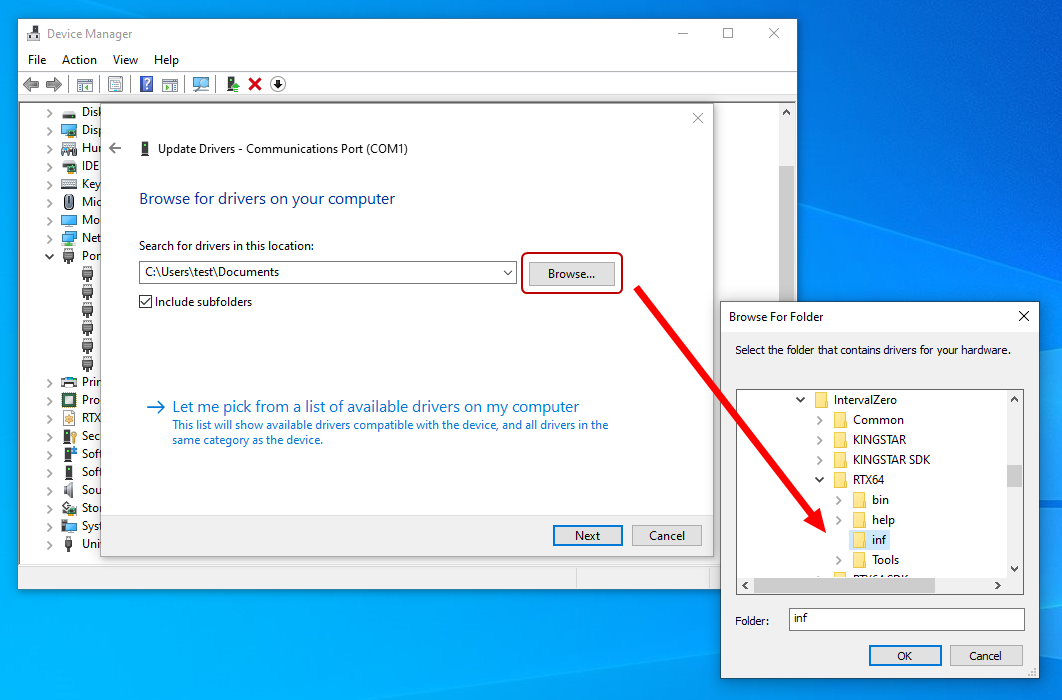
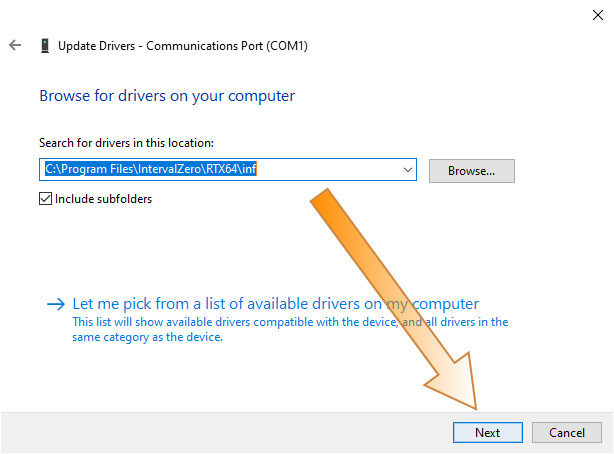
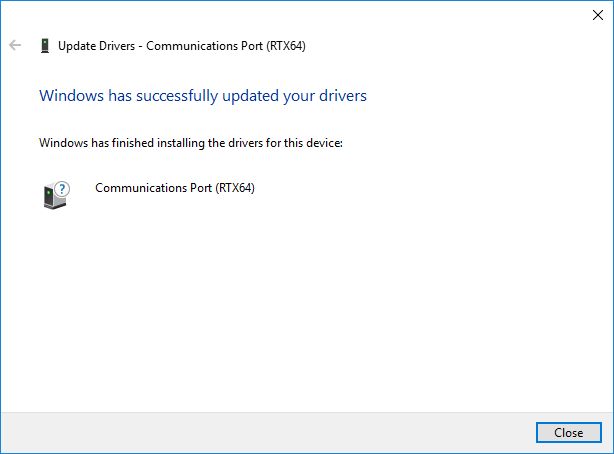
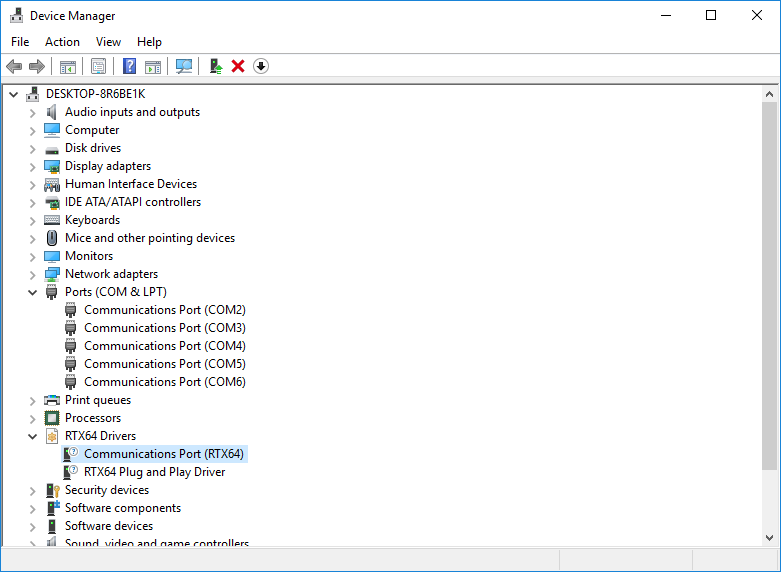
Return a COM port to Windows
If you don't need to use a COM port for Modbus RTU communication anymore, do the following to return the COM port to Windows:
- In Windows, start Device Manager.
- In Device Manager, expand RTX64 Drivers.
- Right-click Communications Port (RTX64) and click Update driver.
- Click Browse my computer for drivers.
- Click Let me pick from a list of available drivers on my computer.
- In the list of COM ports, choose the port that doesn't include RTX64 in its name (There are two ports in this guide. Either one is fine.), and click Next.
- The Windows driver installs for the COM port. Click Close after the installation is completed.
- In Device Manager, under Ports, the COM port has been returned.