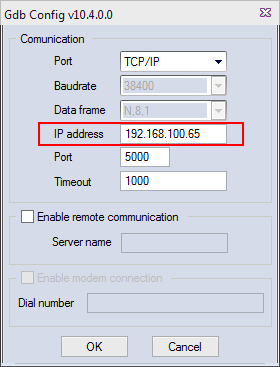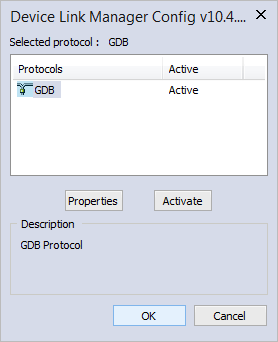Configure connections to the KINGSTAR PLC Runtime
When you finish your program, you need to connect to the PLC Runtime to run it. LogicLab sends the packets to the PLC Runtime after the connection is established. Remember, the connection settings are only applied to the current project. If you have multiple projects, you need to change their connection settings one by one.
- On the On-line menu, click Set up communication.
- In the Device Link Manager Config dialog box, select GDB and click Properties.
- In the Gdb Config dialog box, in the IP address box, enter the following IP address.
- By default, you don't need to change the IP address. 127.0.0.1 can be used.
- If you install KINGSTAR LogicLab and KINGSTAR PLC Runtime on different computers, you must enter the Windows IP address of the computer that has the PLC Runtime installed. For example, PLC Runtime is installed on a computer whose Windows IP address is 192.168.100.65. Enter this IP address.
- In the Device Link Manager Config dialog box, click OK.
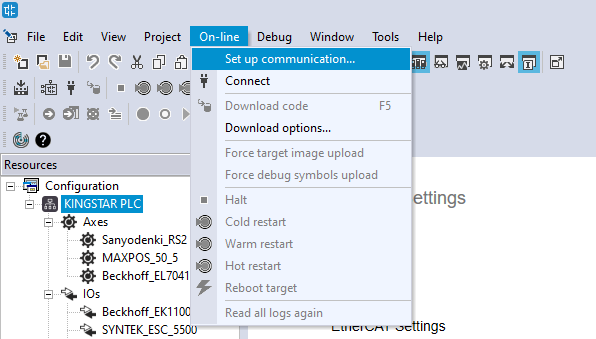
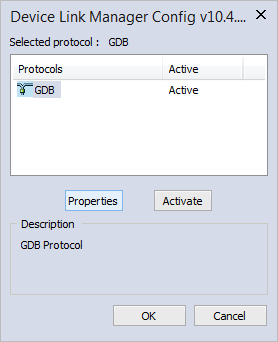
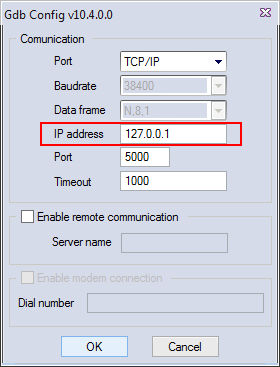
Before you connect to the remote computer, the computer that has installed KINGSTAR PLC Runtime needs to accept the port 5000 in Firewall, or the connection can't be established.