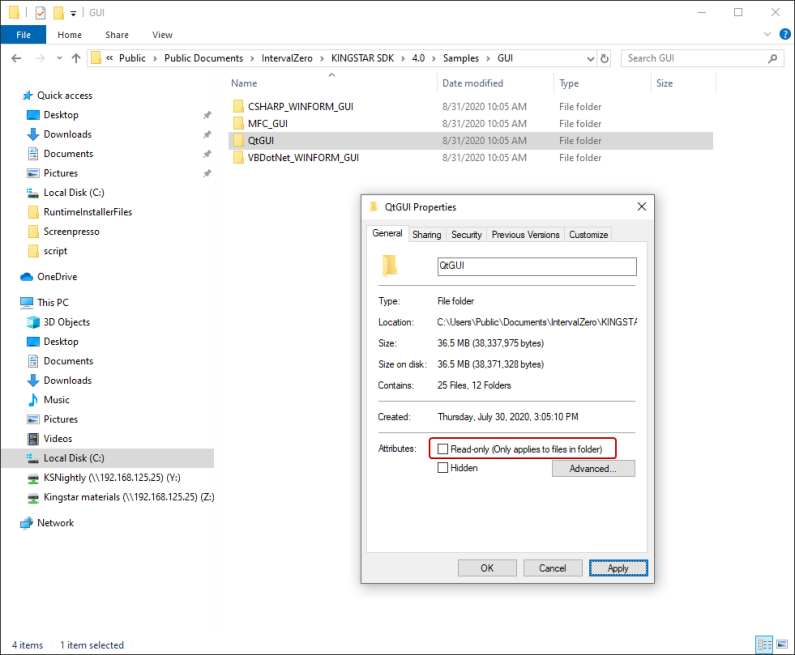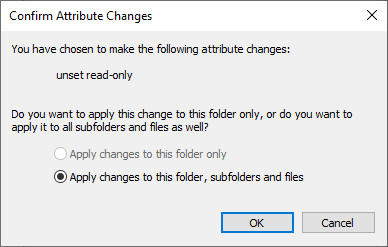Assign write permission to the Qt sample folder
By default, all folders of the KINGSTAR samples are read-only. You need to assign the write permission to the Qt sample folder, so you can configure its Qt settings later.
To assign write permission to the Qt sample folder:
- Browse to
C:\Users\Public\Public Documents\IntervalZero\KINGSTAR SDK\<Version Number>\Samples\GUI. - Right-click the QtGUI folder and click Properties.
- In the QtGUI Properties dialog box, clear the Read-only check box and click Apply.
- The system asks you to confirm the attribute change, and whether you want to apply the change to all the subfolders and files. Click Apply changes to this folder, subfolders and files and click OK.
- In the QtGUI Properties dialog box, click OK.