Installing KINGSTAR SDK
- If you plan to develop in C/C++, please install the KINGSTAR SDK, and start with your first KINGSTAR RTX64 project.
- If you plan to develop in IEC61131-C, please install KINGSTAR LogicLab and create your first project.
- If you plan to develop in .NET, no SDK installation is required, unless you want to access our .NET samples. In this case, you must install our KINGSTAR SDK and then start programming your .NET application.
You should have received an email confirmation that includes the activation key and a link to the KINGSTAR download page. After downloading the file, please complete the following steps to install KINGSTAR SDK:
NOTE: If you are using Visual Studio as your development environment and you want to create your application in the RT interface, you need to install Visual Studio before you install SDK. KINGSTAR will find the installation path of Visual Studio and install RTX64 extensions for Visual Studio automatically. If you install SDK first, you need to install RTX64 extensions manually: go to C:\Program Files\IntervalZero\KINGSTAR SDK\<Version Number>\VSExtensions. Double-click RTXProjectWizard.vsix to install the RTX64 templates.
NOTE: If you are using Visual Studio 2019 and the RTXProjectWizard.vsix installation is failed, double-click RTX64VSSupport.vsix, which installs RTX64 files for Visual Studio.
NOTE: If you have installed KINGSTAR SDK 4.X, you can upgrade directly using the installer of the latest version. If you have installed 3.x or earlier versions of KINGSTAR SDK, it can co-exist with 4.x.
- Go to Control Panel > Uninstall a program. Select the previous version of the KINGSTAR SDK from the list and uninstall it. The RTX64 SDK should be uninstalled together with KINGSTAR SDK. If not, uninstall it manually.
NOTE: Because the KINGSTAR SDK 4.x is incompatible with its 3.x SDK versions, you need to uninstall the 3.x version before installing v4.x.
- Double-click
KINGSTARSDKInstaller.exe.
NOTE: You must have the administrator permission to install KINGSTAR SDK. Before the installation begins, the User Account Control dialog box may ask if you want the installer to make changes to your computer. Click Yes to continue the installation.
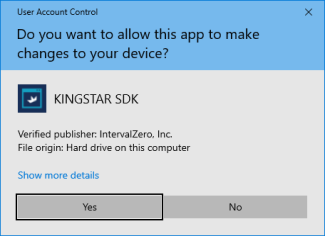
- On the installation page, click Next to begin the installation.
- Read the End User License Agreement, select I accept the terms of the license agreement and click Next.
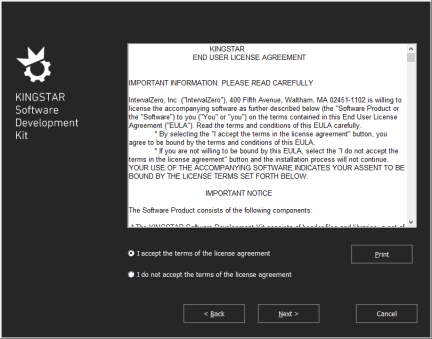
- Choose the location you wish to install the KINGSTAR SDK. You can accept the default installation path, or click Browse to choose a different location. When you finished, click Next.
- Expand KINGSTAR Software Development Kit and RTX64 Software Development Kit and select the features you want to install. The required components are not available for selection. When you're finished, click Next.
NOTE: If you already have RTX64 SDK installed on your computer, only KINGSTAR Software Development Kit will be displayed.
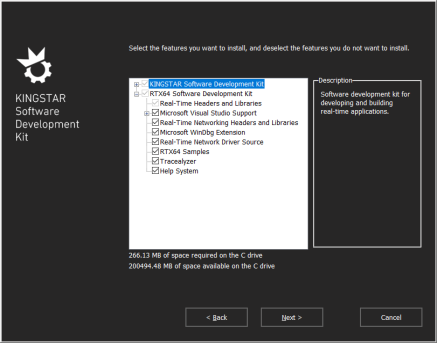
- Click Install, to install KINGSTARSDK.
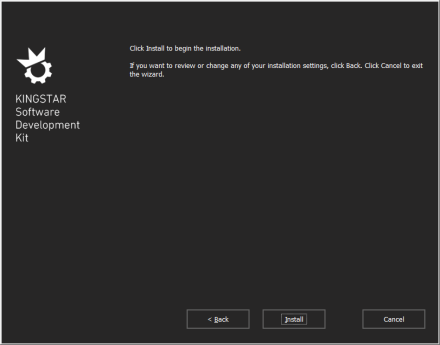
- After completing the installation, click Finish to close the wizard. For more information about activating your KINGSTAR components, see Activate and configure KINGSTAR.