Installing KINGSTAR LogicLab (Optional)
NOTE: This is only necessary if you plan to program in IEC 61131-3 standard language.
You have received an email confirmation that includes the activation key and a link to the KINGSTAR LogicLab download page. After downloading KINGSTAR LogicLab, complete the following steps to install it.
To install KINGSTAR LogicLab:
- Double-click
KINGSTARLogicLabInstaller.exe. - You must have the administrator permission to install KINGSTAR LogicLab. Before the installation begins, the User Account Control dialog box may ask if you want the installer to make changes to your computer. Click Yes to continue the installation.
- Choose the location you want to install KINGSTAR LogicLab. You can accept the default installation path, or click Browse to choose a different location. When you finished, click Next.
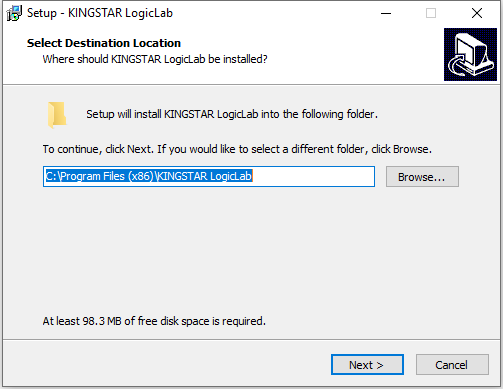
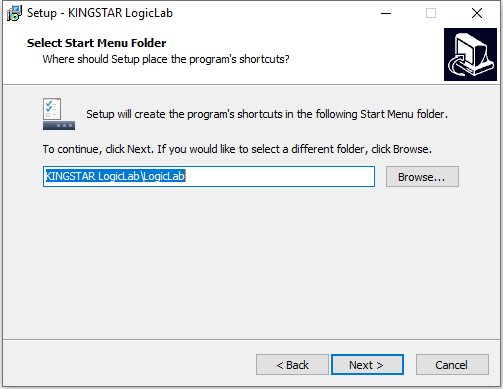
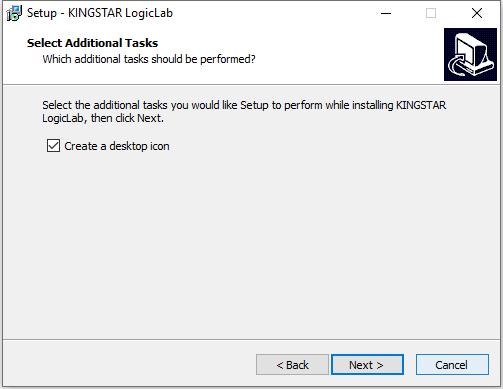
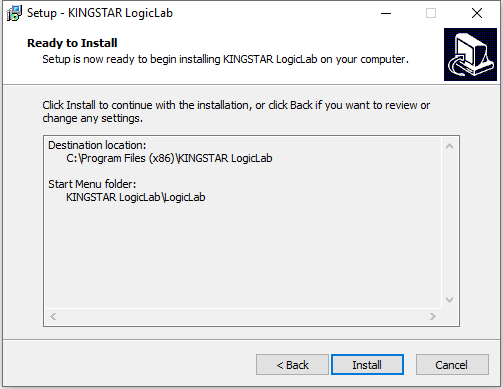
- If there are other applications running on your computer, LogicLab may ask you to close them before the installation starts. Select Automatically close the applications and click Next.
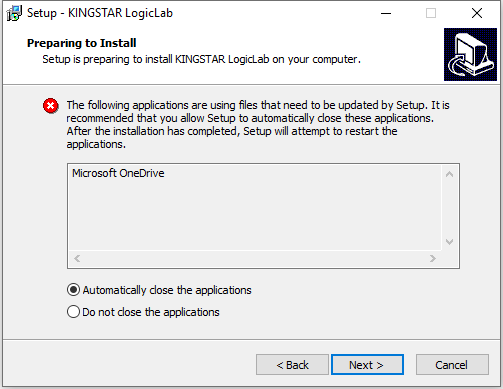
- Click Next.
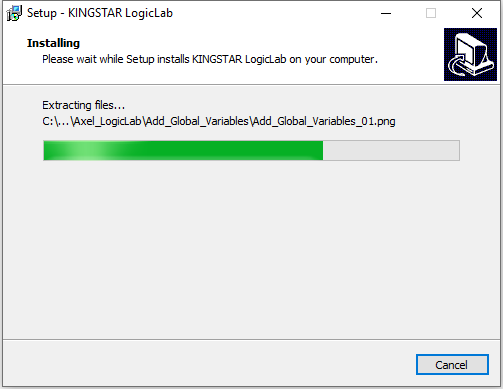
- After the installation is completed, click Finish.
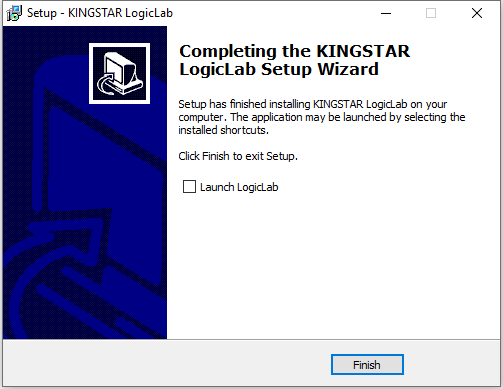
NOTE: KINGSTAR LogicLab can be installed on a local computer or remote computer. If you install KINGSTAR LogicLab, KINGSTAR PLC Runtime and KINGSTAR Motion on the same computer, you can use Scanbus to add hardware to your PLC project automatically. If you install LogicLab individually on a computer, you won’t be able to use Scanbus, but you can download your PLC program to the computer that has the KINGSTAR PLC Runtime installed and run it remotely.