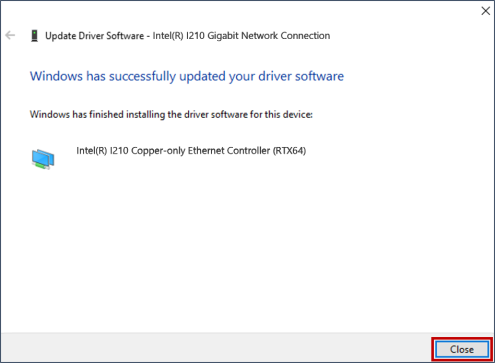Dedicating a Network Interface Card (NIC) to KINGSTAR
To manually dedicate a network interface card (NIC) for use with KINGSTAR:
- On the taskbar, click Start > All Programs > RTX64 4.X Runtime > Control Panel.
- In RTX64 Control Panel, click Manage RTX64 devices to launch Windows Device Manager.

- In the Device Manager dialog box, expand Network adapters, right-click on the network adapter to associate with KINGSTAR, and then click Update Driver Software. The adapter must be supported by both RTX64 and KINGSTAR.
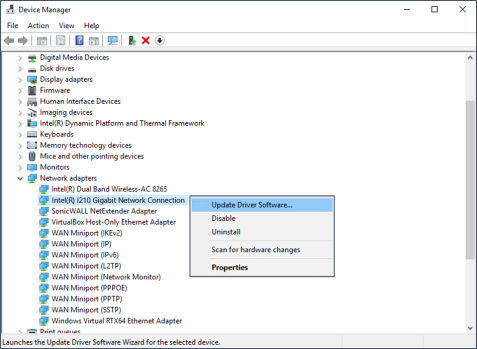
- In the Update Driver Software dialog box, click Browse my computer for driver software.
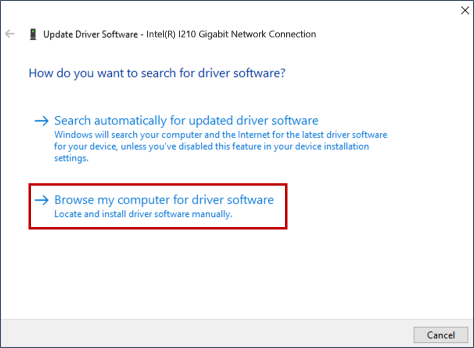
- Click Let me pick from a list of device drivers on my computer.
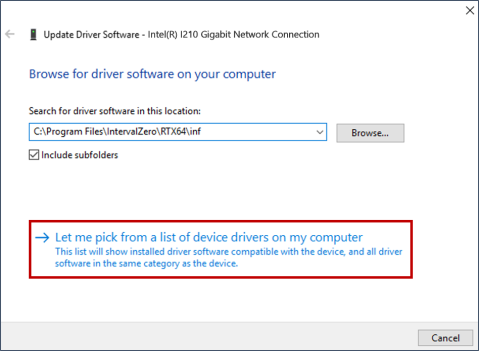
- In the list of adapters, do one of the following:
- If your network adapter shows in the list, select the adapter that includes RTX64 in the name, and then click Next.
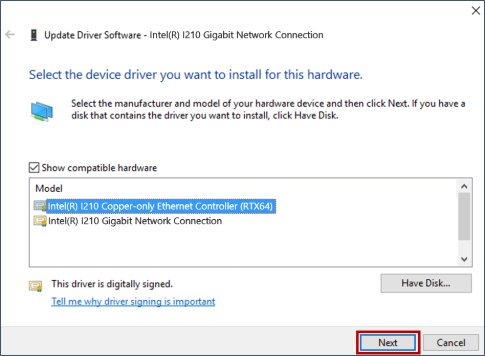
- If your network adapter does not show up in the list, click Have Disk.
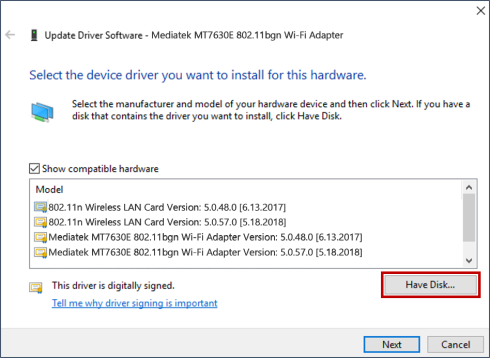
- In the Install From Disk dialog box, click Browse and navigate to the RTX64 inf location
C:\program files\IntervalZero\RTX64\infif you installed RTX64 in the default location.
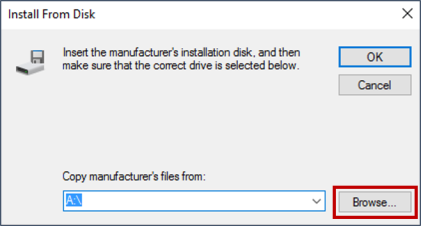
- In the Locate File dialog box, select
RTX64PnpNet.infand click Open.
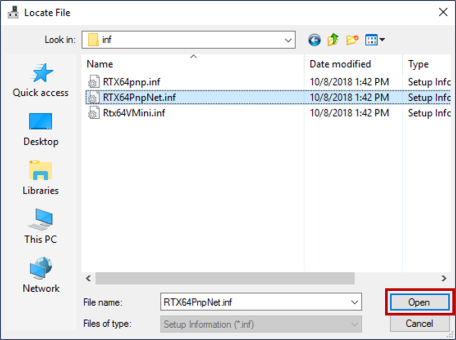
- In the Install From Disk dialog box, click OK.
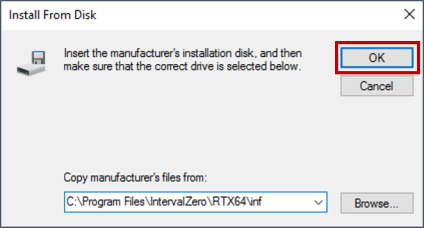
- In the Update Driver Software dialog box, select the network adapter that includes RTX64 in the name, and then click Next.
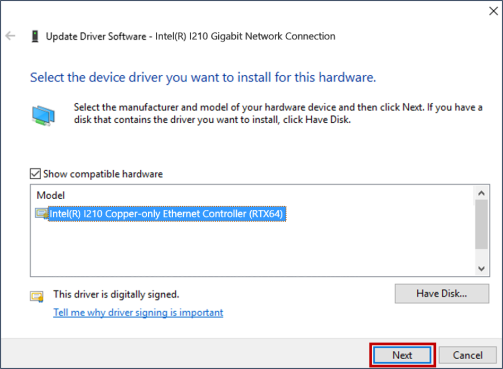
- A Windows Security dialog box may display asking if you would like to install the driver. Click Yes.
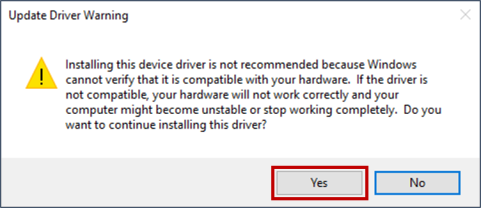
- The RTX64 driver installs for the network adapter. Click Close after the installation is completed. The network adapter is now available for use with KINGSTAR.