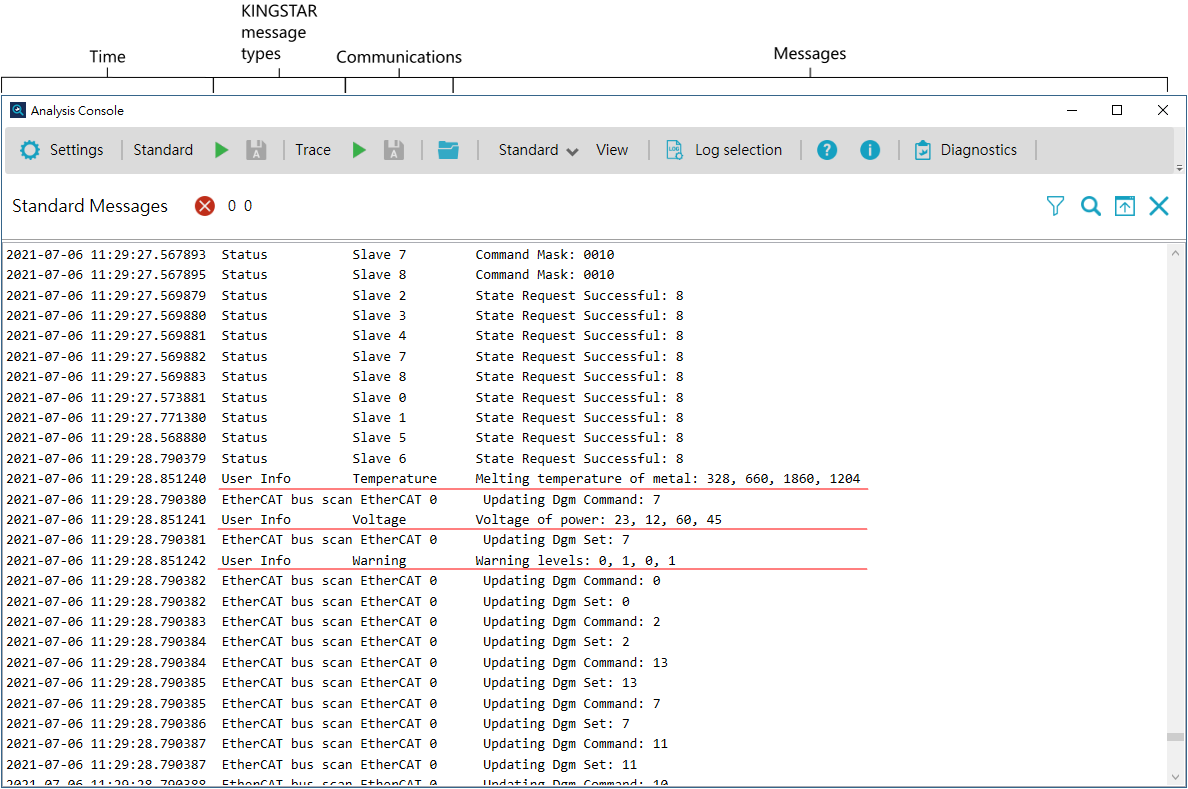Display user messages in KINGSTAR Analysis Console
To monitor customized values in KINGSTAR Analysis Console, use DebugMessage to display them. Notice that the names you use in DebugMessage don't have to be the same as you use in SetCategoryName. In the Analysis Console view, the names you set in SetCategoryName are displayed in the Communications column; the names you set in DebugMessage is displayed in the Messages column. However, the ID in SetCategoryName and DebugMessage must be the same. If the ID in DebugMessage is different from that in SetCategoryName, Communications will display wrong information.
The values we give are for demonstration. If you need to see the change of your values, you need to use DebugMessage to send them continuously.
The following code is written in the function DebugMessages.
//Display the user log in Analysis Console.
DebugMessage(0, logInfo, L"Melting temperature of metal", TRUE, 328, 660, 1860, 1204);
DebugMessage(1, logInfo, L"Voltage of power", TRUE, 23, 12, 60, 45);
DebugMessage(2, logInfo, L"Warning levels", TRUE, 0, 1, 0, 1);