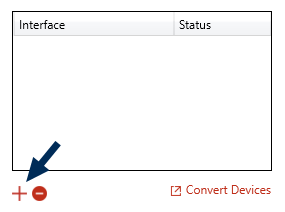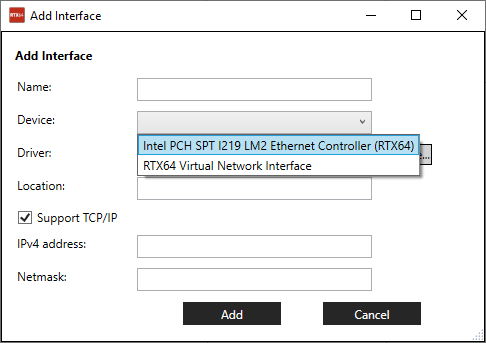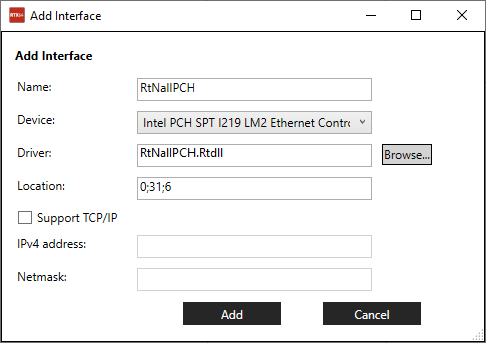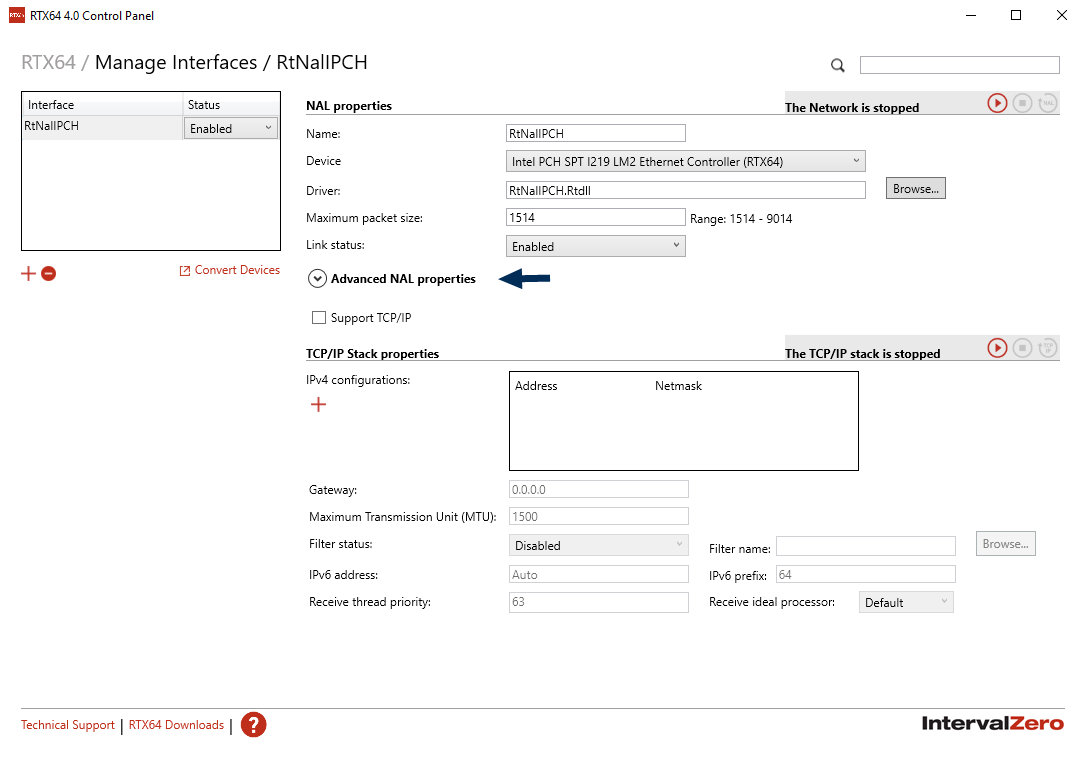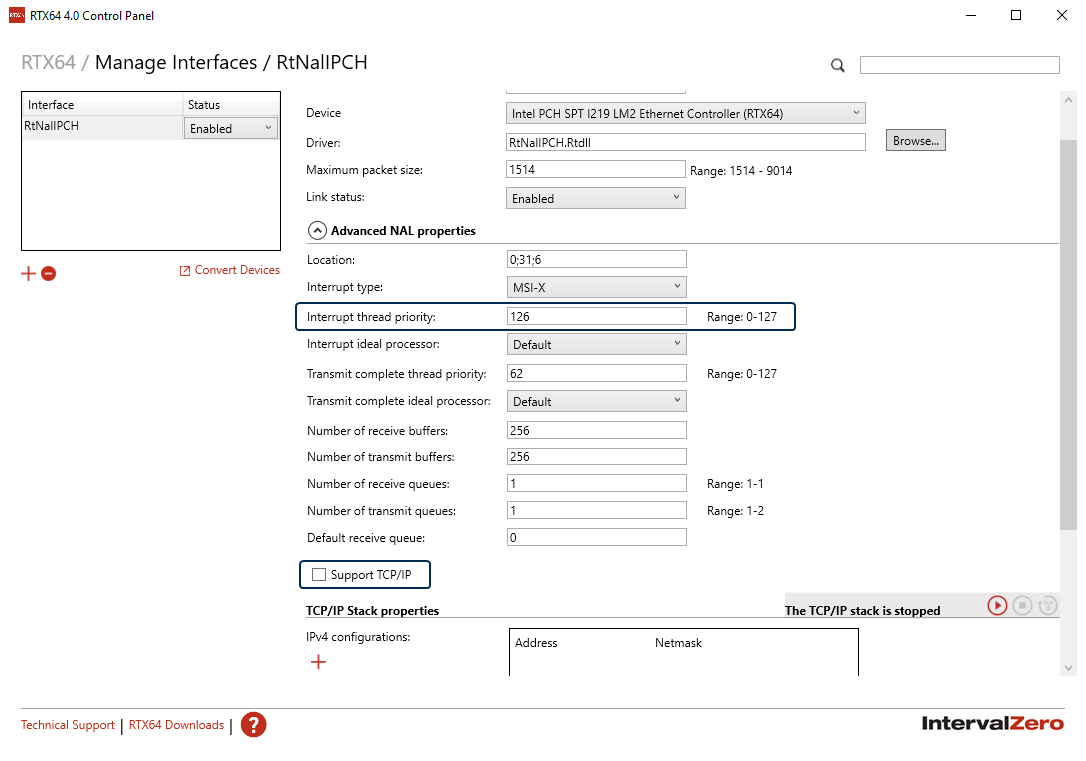Manually add a driver
To manually add a driver to use the dedicated NIC for KINGSTAR, complete the following steps.
- On the taskbar, click Start
 > RTX64 4.5 Runtime > RTX64 Control Panel.
> RTX64 4.5 Runtime > RTX64 Control Panel. - In RTX64 Control Panel, under Network and interfaces, click Manage interface.
- On the left pane, click
 to add a new interface.
to add a new interface. - In the Add Interface dialog box, in the Device list, select an NIC that has RTX64 in its name. If the name of the NIC doesn't have RTX64, it means your NIC is not associated with KINGSTAR. See Manually associate an NIC to configure your NIC.
- After the device is selected, the Name, Driver, and Location boxes will be populated automatically. Clear the Support TCP/IP check box. Click Add.
- Back to Manage Interfaces, click Advanced NAL properties to expand it.
- In the Interrupt thread priority box, change the value to "126." Make sure the Support TCP/IP check box is cleared.