You may want to check different variables of the same device, or compare the same variable of different devices. To check or compare them, add the channels to a group.
Add channels to a group
There are two ways to add channels to a group.
From Add Channel:
- Add a device to a channel. In the Add Channel dialog box, under Add to group, select a group you want to use. In this guide, we select Group 1.
- Repeat step 1 to add other devices to other channels, and select Group 1.
- The channels are added to a group. Check them in Group list.
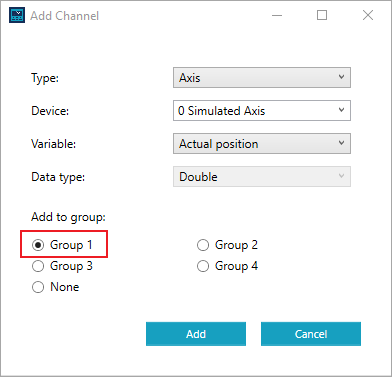
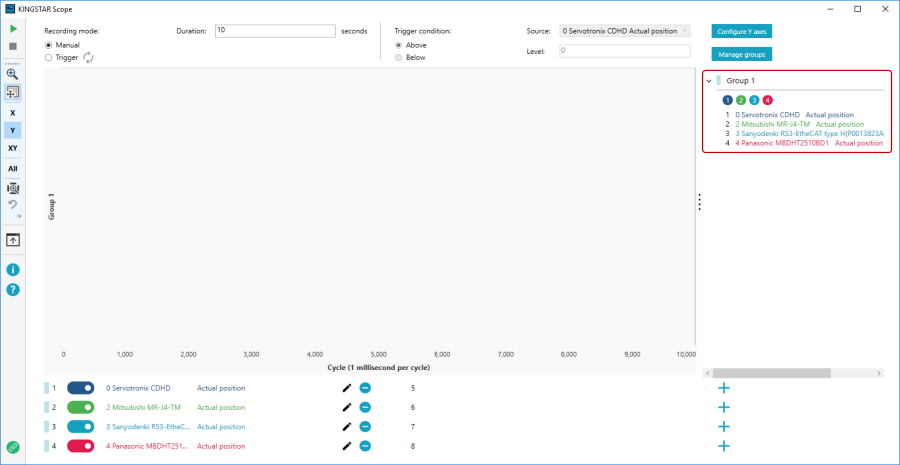
From Manage groups:
- Click Manage groups.
- In the Manage groups dialog box, in the Ungrouped channels list, drag the channels to a group.
- You can move a channel to a different group by dragging it between groups. After you group the channels, click OK.
- The channels are added to groups. Check them in Group list.

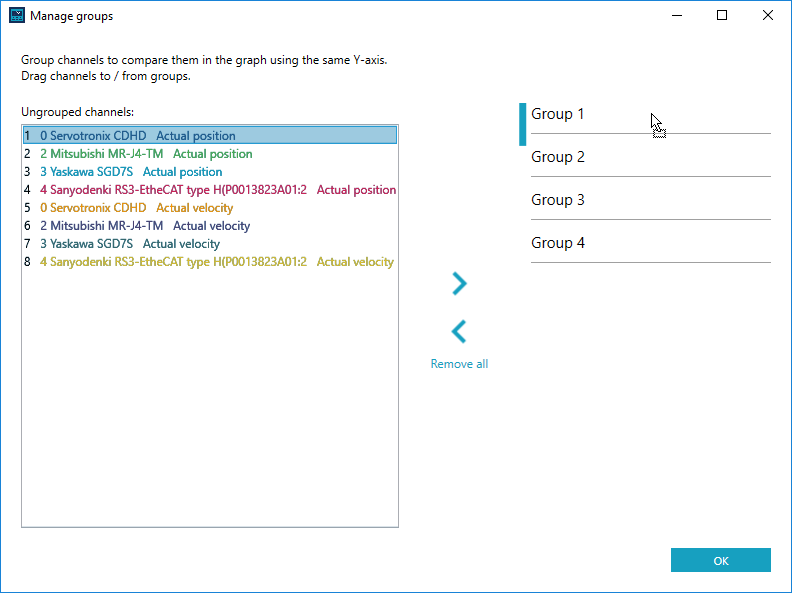
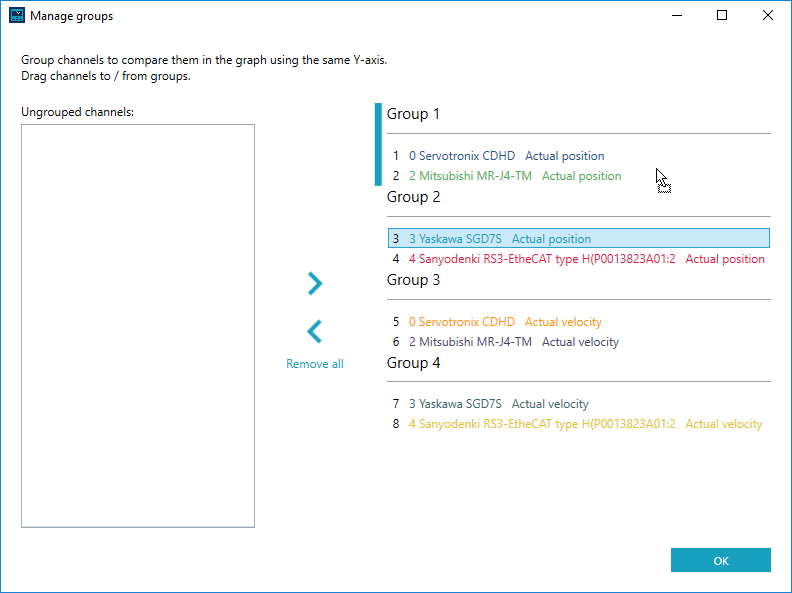
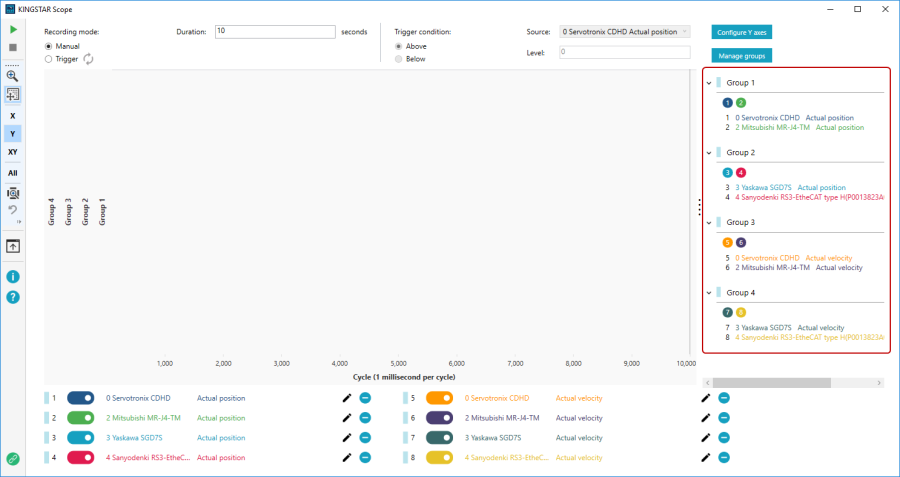
NOTE: We suggest you add channels first, and then add them to groups using Manage groups. It's more convenient to add channels to groups using Manage groups.
NOTE: To ungroup the channels, in the Manage groups dialog box, drag them back to the Ungrouped channels list.
Compare the result
- After the recording is completed, in the Sidebar, click Zoom to fit
 to display all traces in the graph. For more information about how to record, see Record the variables.
to display all traces in the graph. For more information about how to record, see Record the variables. - In Channel list, click a grouped channel. We want to compare the channels in Group 1, so we click a channel in Group 1.
- The Status bar of Group 1 lights up. Zoom target becomes G1. Turn off other channels, so it's easier to compare G1's results. The Y-axis of Group 1 is zoomed when you scroll the mouse wheel.
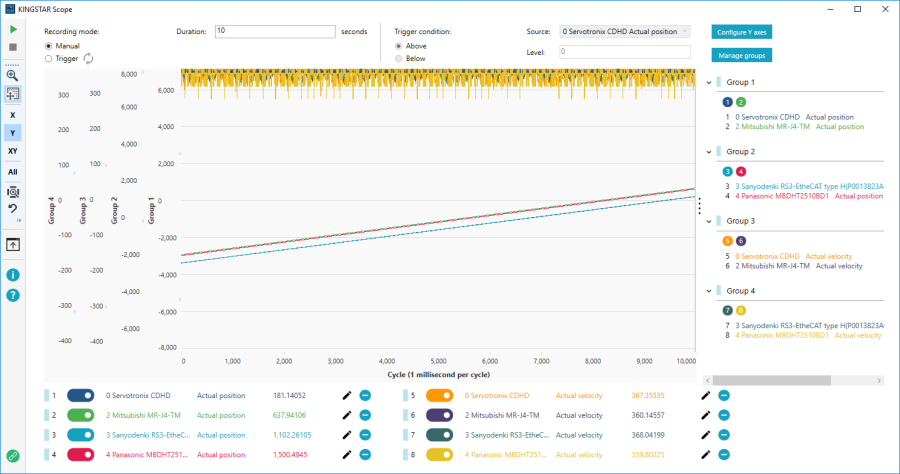
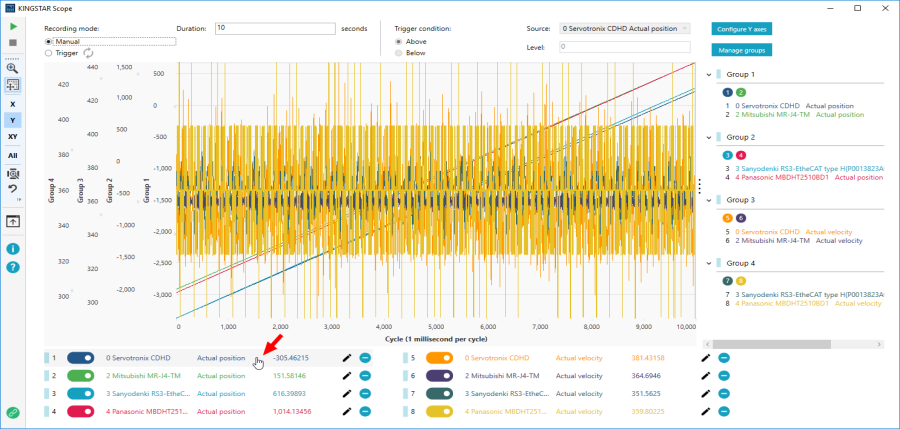
NOTE: If you press X or XY in the Sidebar, the X-axis or both XY axes will be zoomed.
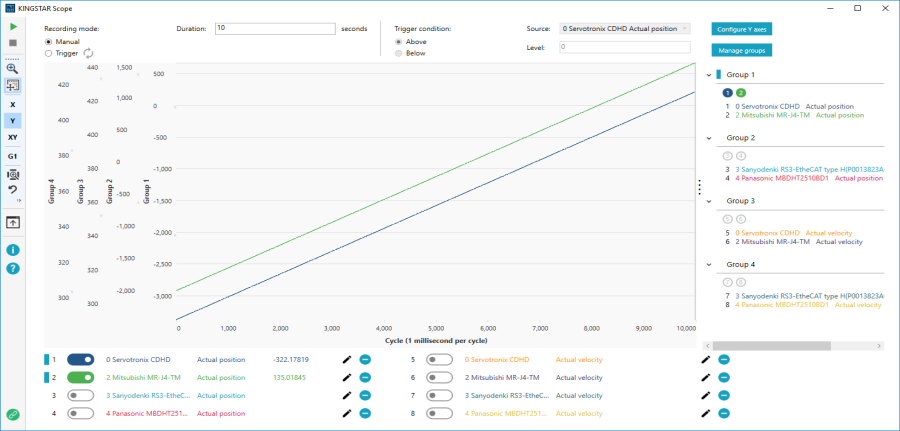
See also