In KINGSTAR Scope, all channels share the same X-axis, but they use individual Y-axis. This is because when all axes are running, the values of their position, velocity, torque, and other variables vary widely. These Y axes can present the variable's value of each channel separately. You can broaden or narrow the range of the Y axes to view the traces generated from the variable's value, and compare them. Furthermore, when you record several channels together, the traces in the graph may become tangled. You can unravel and organize them by zoom and pan their Y axes.
- In the Channel list, click a channel. The Status bar will light up if the channel is selected. Zoom target will display the channel number. In this guide, we select Channel 7.
- In the Sidebar, make sure Y is clicked.
- To zoom the Y-axis of the selected channel, move the mouse pointer to the Graph area, and scroll the mouse wheel. Notice the change of the size of the dark green trace (Channel 7). You can select other channels and zoom their Y axes.
- To pan the Y-axis of the selected channel, move the mouse pointer to the Graph area, click and hold the left mouse button and move up or down. Notice the change of the position of the dark green trace (Channel 7). You can select other channels and move their Y axes.
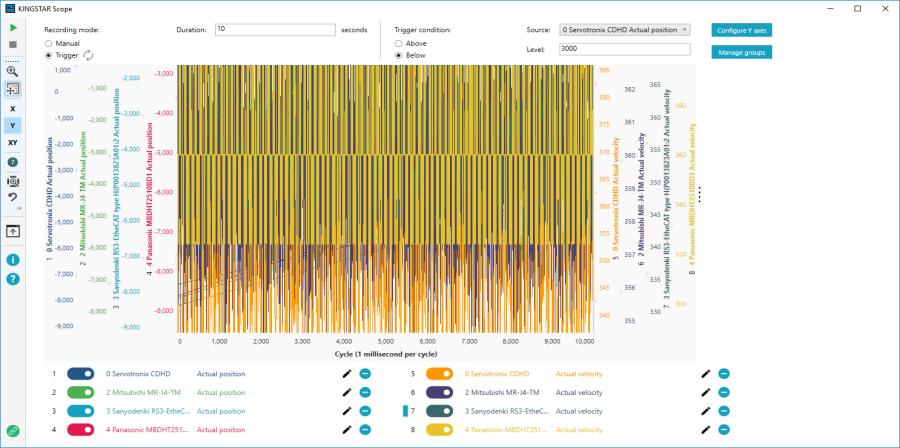
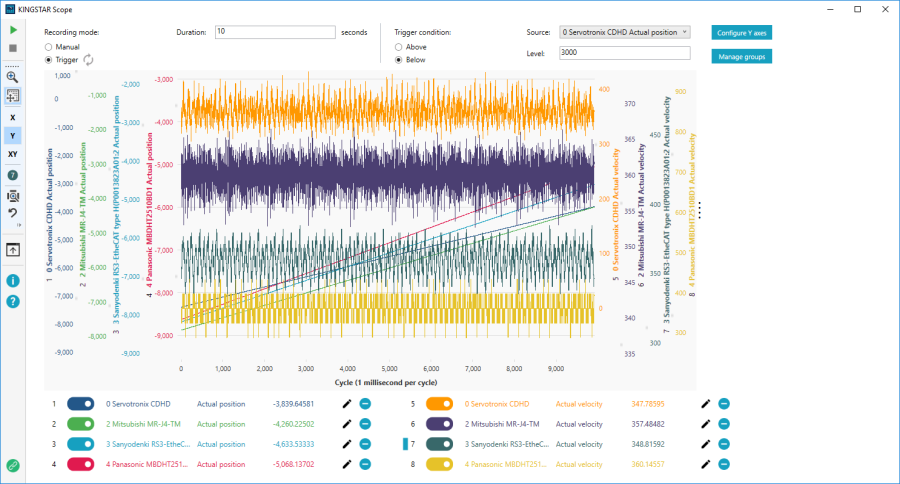
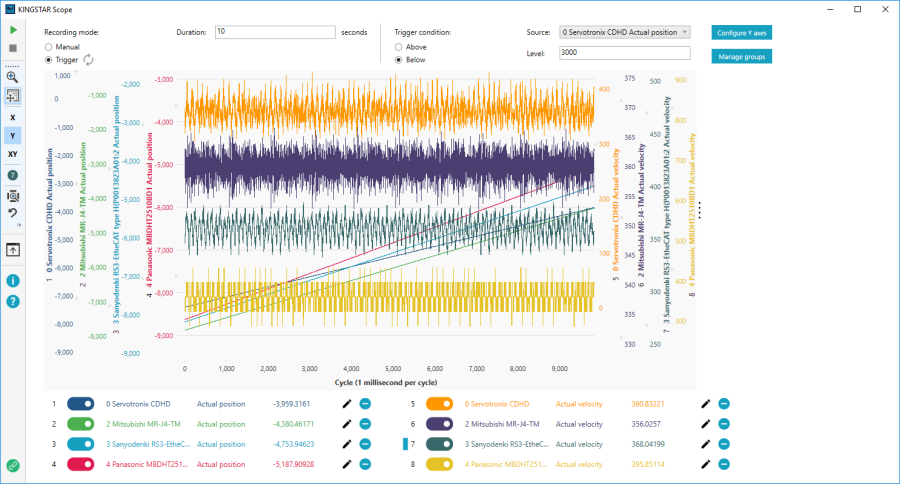
NOTE: To cancel the selection of the channel, click the channel again, or double-click Zoom target.
NOTE: If the channels are grouped, when you click one of the grouped channel, all the channels in the same group will be selected. You can zoom and pan the Y axes of the grouped channels together.
See also