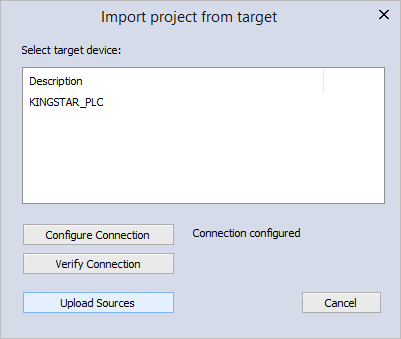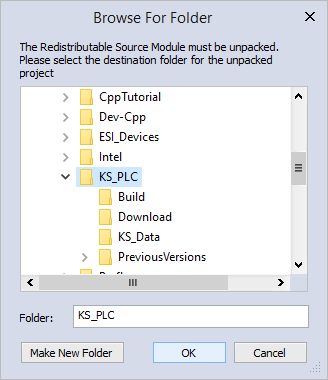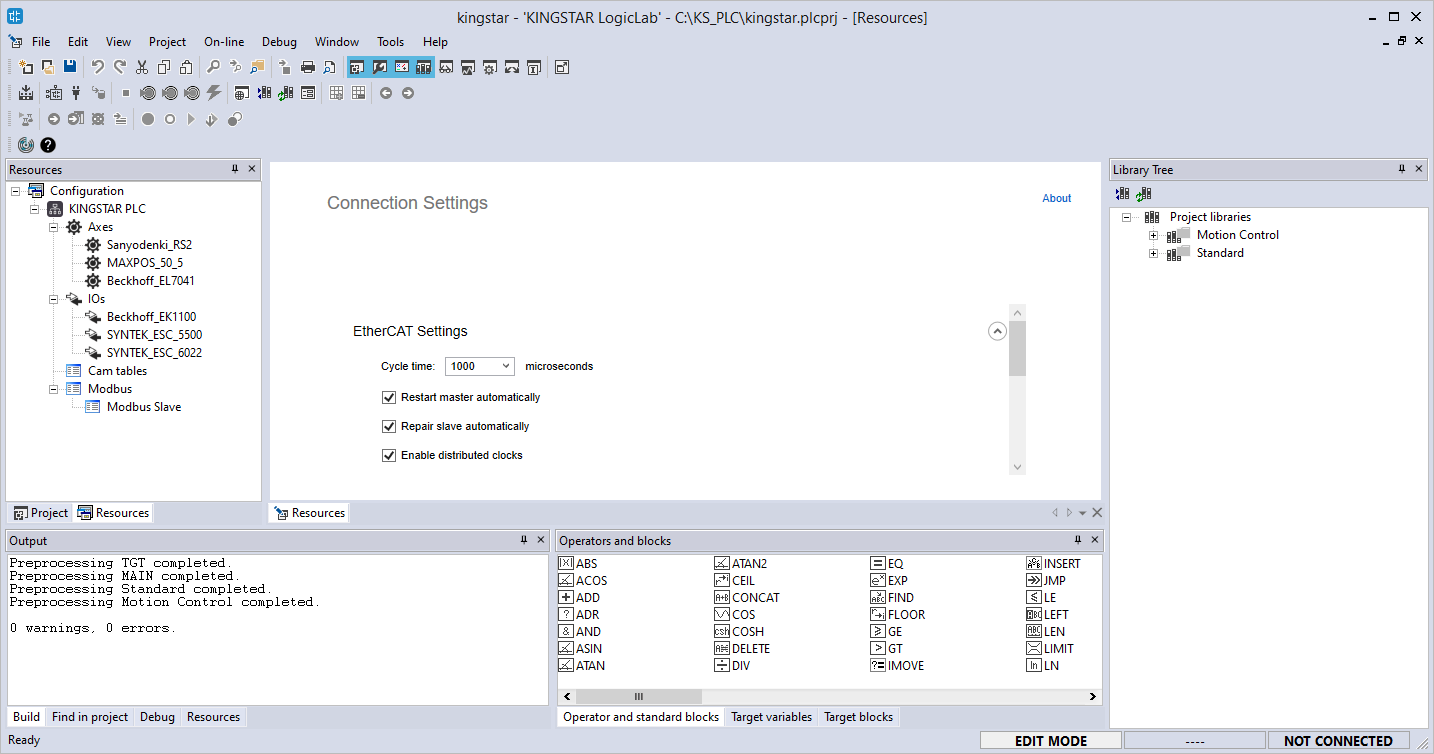Upload the PLC source code from the target
It's possible you need to modify your PLC source code to fix problems after running it for a while, but you didn't do the version control. In this case, you need to get the source code back from the KINGSTAR PLC Runtime. KINGSTAR LogicLab can help you. It's able to upload the PLC source code from the target and rebuild a project from it, even if you have deleted the compiled file.
- In KINGSTAR Control Panel, turn on KINGSTAR PLC.
- In KINGSTAR LogicLab, on the File menu, click Import project from target.
- In the Import project from target dialog box, click KINGSTAR PLC, and click Configure Connection.
- In the Device Link Manager Config dialog box, click Properties.
- In the Gdb Config dialog box, change the connection settings. See Configure connections to the KINGSTAR PLC Runtime to set up the connection settings. In this guide we use the following settings:
- In the Device Link Manager Config dialog box, click OK.
- In the Import project from target dialog box, click Upload Sources.
- In the Browse For Folder dialog box, select a folder to store the uploaded files and click OK.
- The project is rebuilt from the source files.
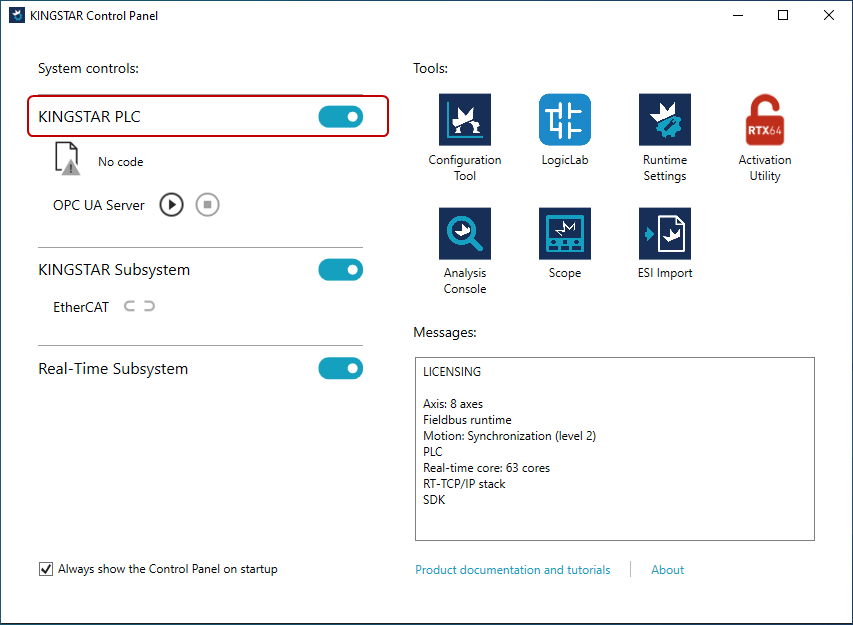
NOTE: You can do this after you start KINGSTAR LogicLab without creating or opening any project.
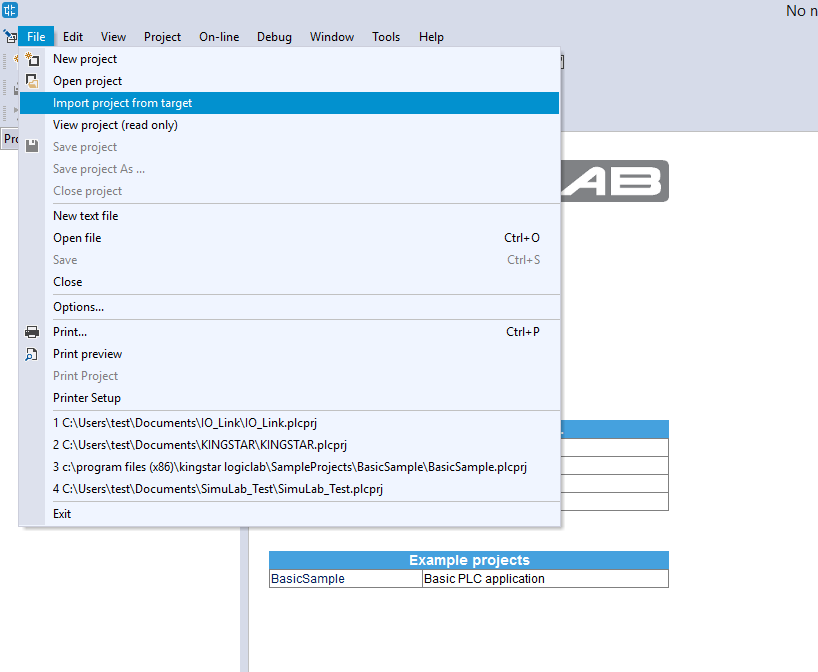
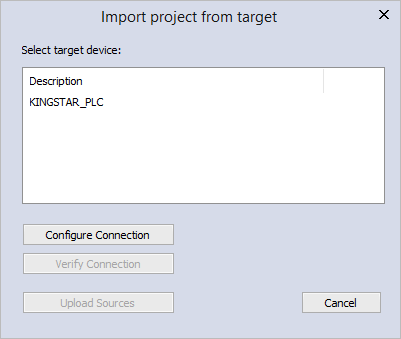
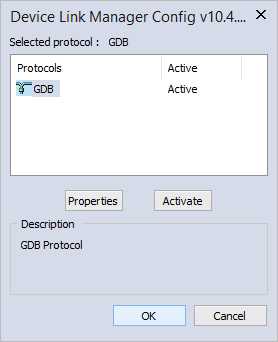
Port: TCP/IP
IP address: 127.0.0.1
Port: 5000
Timeout: 1000
When you finish editing, click OK.
NOTE: You need to manually change the connection settings every time you import the project from target.
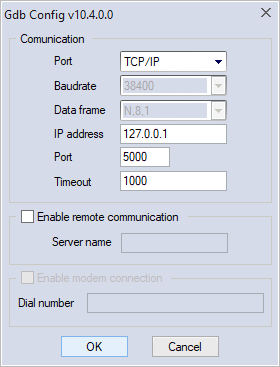
NOTE: To ensure you have connected to KINGSTAR PLC Runtime, you can click Verify Connnection, but this is not a mandatory step.