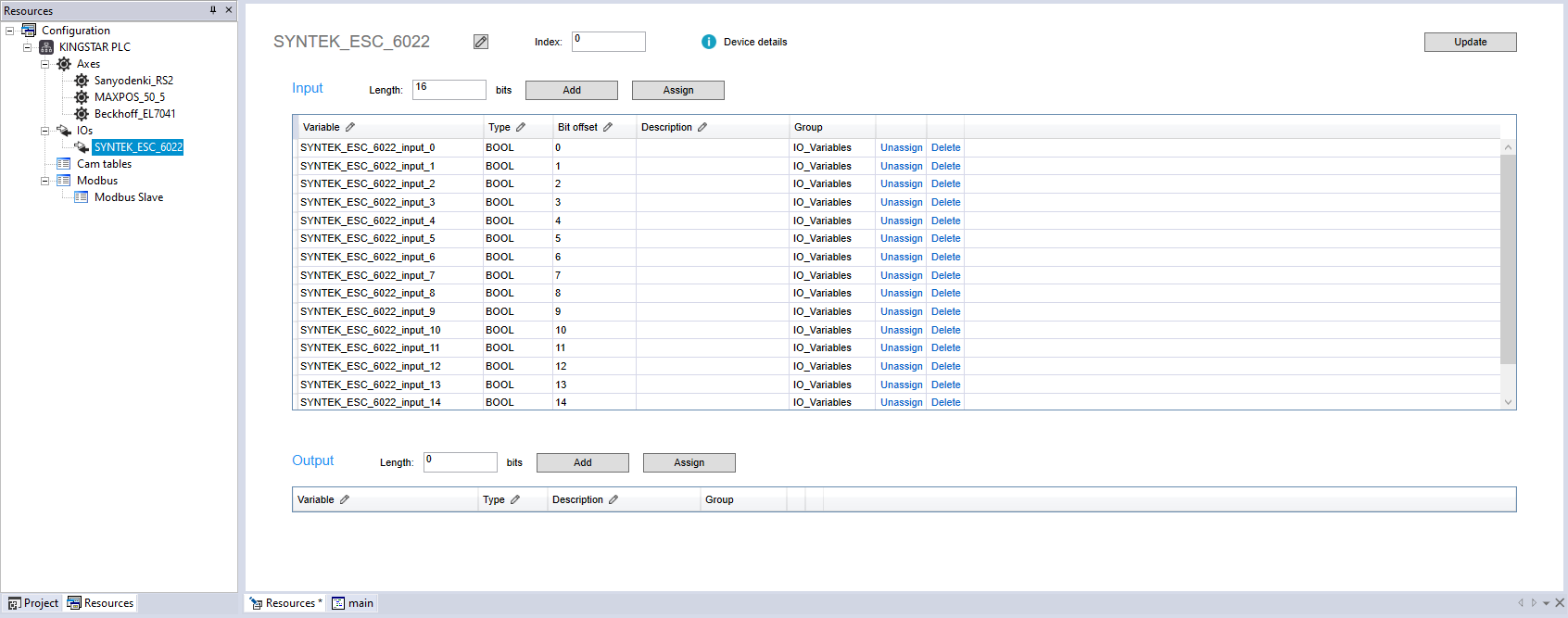Manually add devices
If you don't have hardware at hand but want to create a PLC project, you can manually add devices to your project for later use.
Add an axis
- In the Resources panel to the left, right-click Axes and click Add Axis.
- An axis is created. By default, it is named Axis1. To rename it, you have two choices:
- Click the axis and click the pencil icon in the Resources panel in the middle.
- Right-click the axis and click Rename.
- In the Rename Module dialog box, in the Variable name box, enter the name for the device. We suggest you use a meaningful name so you can tell what device this axis controls. When you finish editing, click OK.
- LogicLab asks if you want to replace all occurrences with the new name. Click Yes.
- In the Resources panel in the middle, change the settings for the axis. You need to know what device this axis will connect to and then configure the settings, so the device can work properly.
- Add more axes if needed.
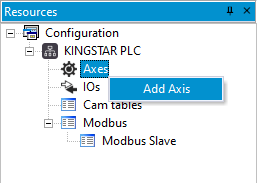
IMPORTANT: Changing the axis or I/O's name or other properties in the Project panel may cause the program to crash.
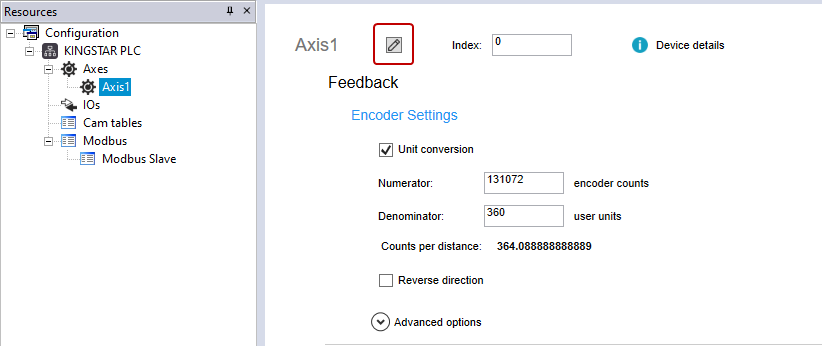
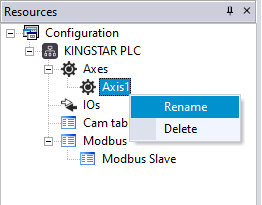
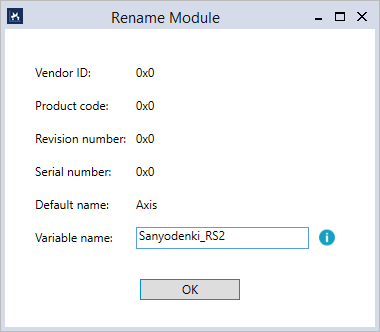

NOTE: For more information about axis settings, see KINGSTAR online or offline help > Configuration Tool user interface > Configure.
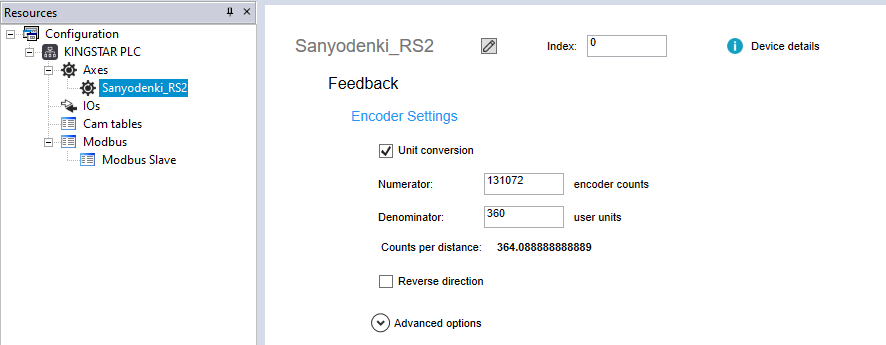
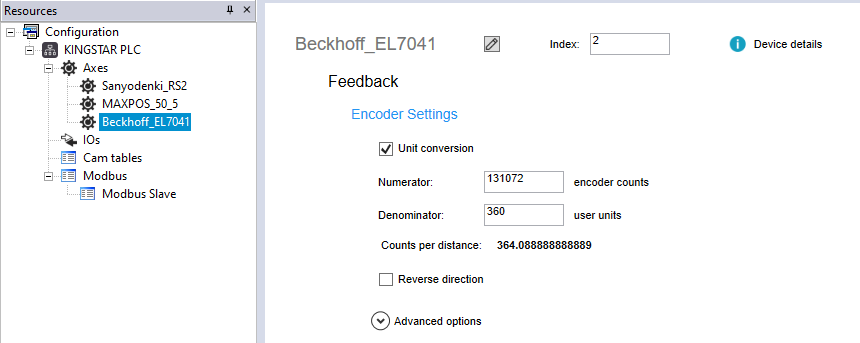
Add an I/O module
- In the Resources panel to the left, right-click IOs and click Add IO.
- In the Add IO dialog box, in the Variable name box, enter a meaningful name for your I/O module. The Input and Output settings should match your I/O module's specification. When you finish editing, click OK.
- The I/O module and its variables have been added.
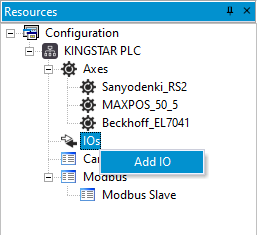
NOTE: If you choose not to automatically add variables, you can manually add them later. See Work with I/O variables.
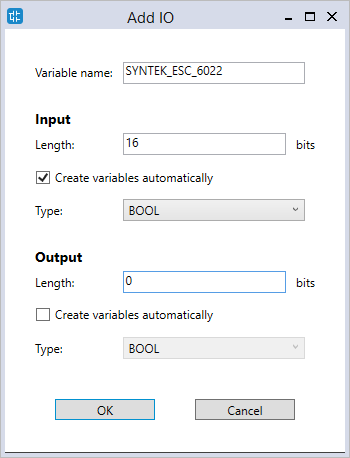
NOTE: When you delete an I/O module, LogicLab will ask if you want to delete its I/O variables. Click Yes to delete them.