Modbus TCP
Before using Modbus TCP master, you need to assign a network interface card (NIC) to RTX64, because KINGSTAR Modbus is built on RTX64. The Modbus master requires an NIC to communicate with a slave.
Assign an NIC to RTX64
- In addition to EtherCAT, you need to assign an additional NIC to RTX64 for Modbus. If you also need to access to the internet, you need to assign another NIC to Windows. This means you need three NICs to do the following:
- Assign one NIC to RTX64 for EtherCAT
- Assign one NIC to RTX64 for Modbus
- Assign one NIC to Windows for the internet
- After you assign an additional card to RTX64, on the taskbar, click Start
 > RTX64 4.2 Runtime > Control Panel.
> RTX64 4.2 Runtime > Control Panel. - In RTX64 Control Panel, under Network and interfaces, click Manage interface.
- On the left pane, click
 to add a new interface.
to add a new interface. - In the Add Interface dialog box, in the Device list, select an NIC that has RTX64 in its name. If the name of the NIC doesn't have RTX64, it means your NIC is not associated with KINGSTAR. See Manually associate an NIC to associate your NIC.
- In the IPv4 address and Netmask boxes, enter the information to use with the selected NIC, and then click Add. This NIC's IPv4 address and netmask must be in the same subnet as those of the Modbus slave. The address in the screen shot is an example.
- Under NAL properties, in Device, the NIC added to the left pane should be displayed. If it doesn't, select the NIC you've added on the left pane. In TCP/IP Stack properties, you can see the NIC's IP address.
To assign an NIC to RTX64, in the KINGSTAR online or offline help, see Manually configure subsystem settings > Manually associate an NIC.

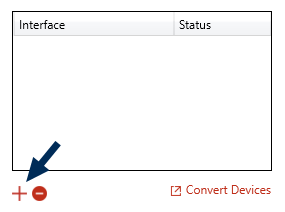
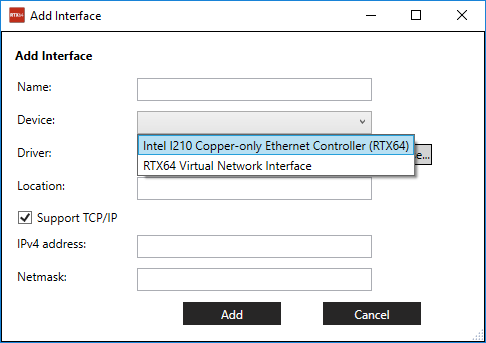
If you have more than two NICs installed on the same computer, make sure the IPv4 address of the selected NIC doesn't conflict with that of other NICs.
NOTE: To ensure the IPv4 address doesn't conflict with your NIC, go to Start ![]() > Windows System > Command Prompt. Enter
> Windows System > Command Prompt. Enter ipconfig and you'll see the IPv4 address your NIC is using.
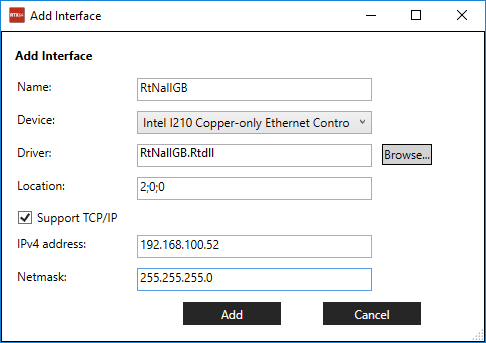
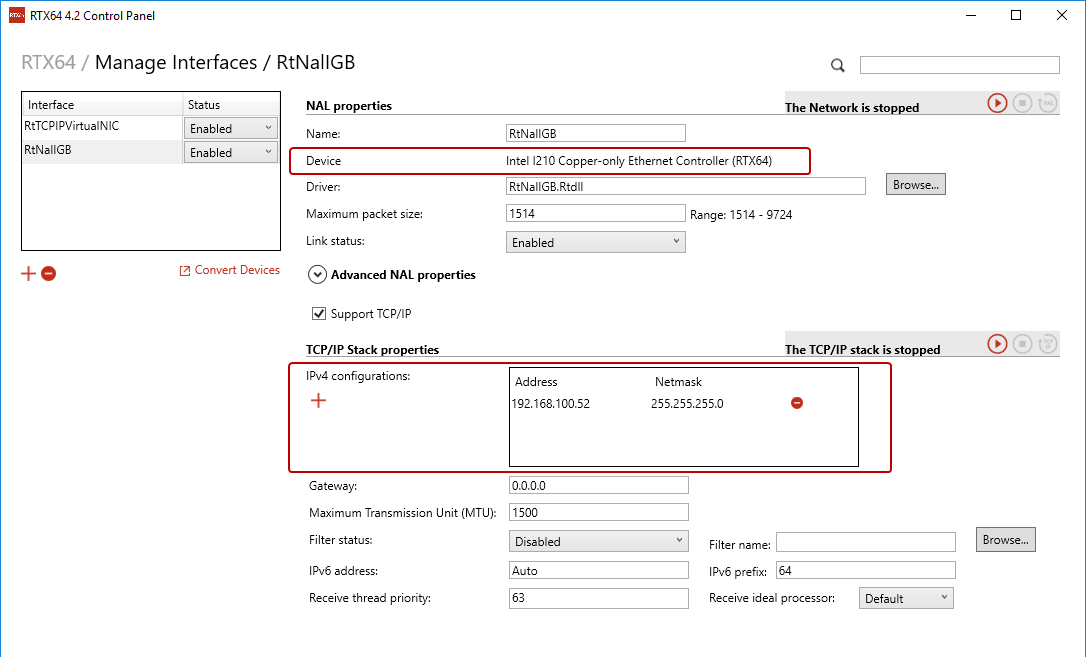
Return an NIC to Windows
If you don't need to use a network card for Modbus TCP communication anymore, return the card to Windows. For further details, in the KINGSTAR online or offline help, see Manually configure subsystem settings > Return an NIC to Windows.