Analysis Console provides a context menu. To access it, right-click in the view.
Copy
Use Copy to copy a block of messages.
To copy the messages:
- Select several entries in View.
- Right-click in View and click Copy.
- Paste (Ctrl+V) the messages into other applications.
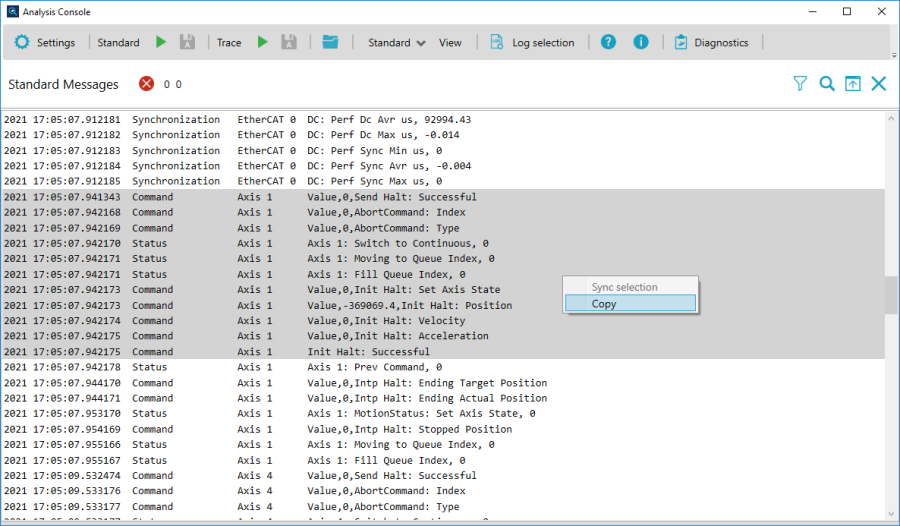
Synchronization
Use Synchronization to synchronize the entries displayed in the Standard and Trace view. This allows you to see what is recorded around a particular time stamp. Both Standard and Trace can use this feature.
To synchronize entries:
- In the toolbar, in the View list, click Both.
- In the Trace view, right-click an entry you want to synchronize and click Sync selection.
- The Standard view finds the corresponding entry based on the time stamp of the selected entry in the Trace view.

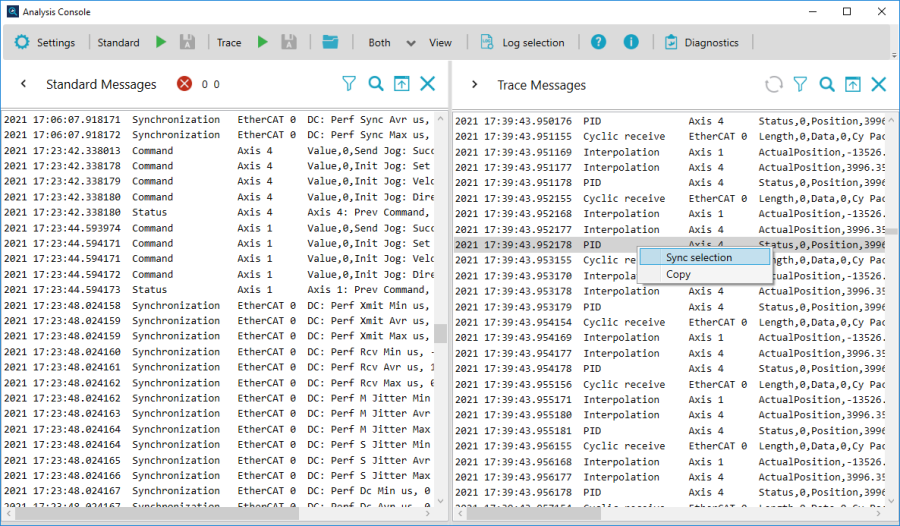
NOTE: If you use Sync selection in the Standard view, Analysis Console will find the corresponding entry in Trace.
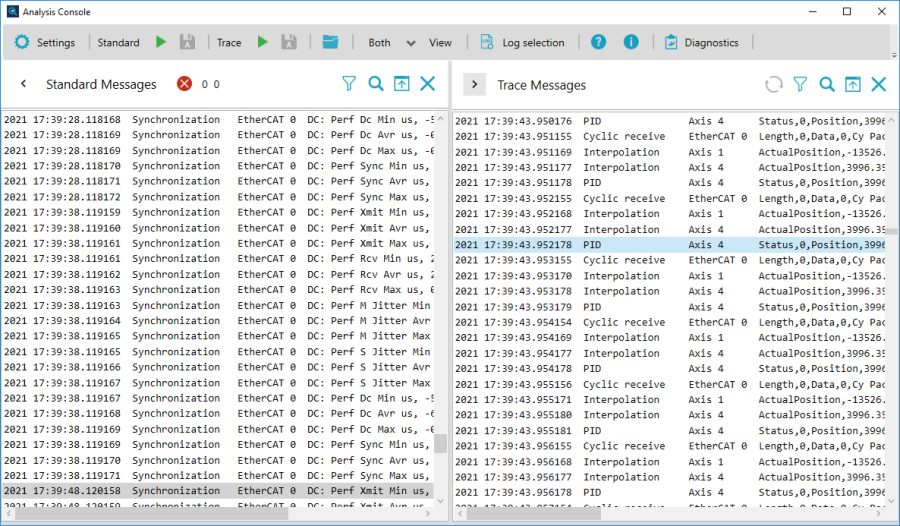
See also
Instance and message configurations