KINGSTAR OPC UA server is the bridge between the KINGSTAR Runtime and the other applications. Whether the application is on a local or remote computer, it can connect to OPC UA server to control KINGSTAR Runtime. KINGSTAR tools that run on a local computer, such as Configuration Tool , also control KINGSTAR Runtime through this server.
On this page, you can enable different user roles and reset their passwords.
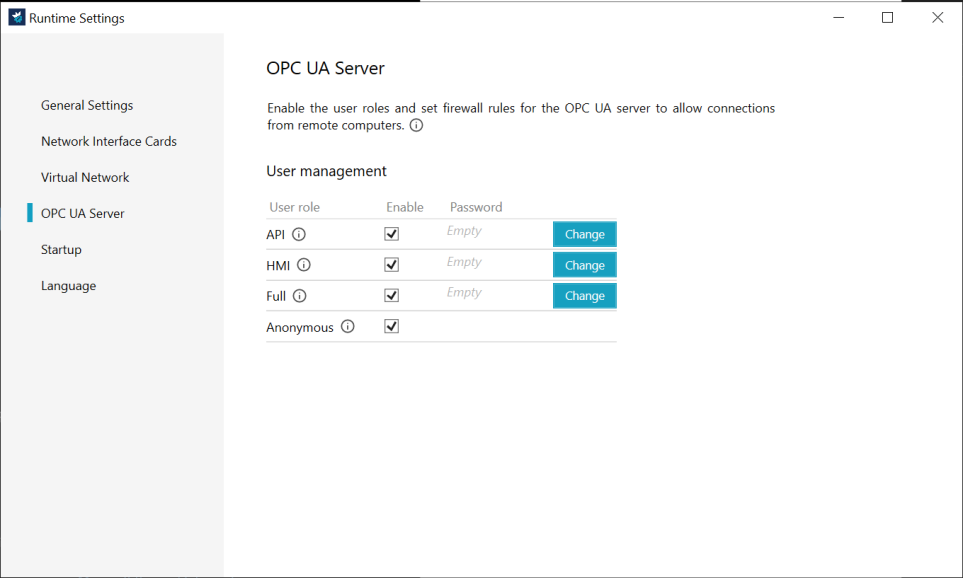
User role: as local role is always enabled, it is not displayed here. There are four user roles you can select to enable - API, HMI, Full and Anonymous. Simply hover to the "i" button for prompting more information.
Enable : Select to enable the role.
Password: you can leave it blank or reset a user password here. To change the password, click "Change" button, fill in the password of your preference in the prompt window. Click "OK", the user password will then be reset.
KINGSTAR Management Service
The KINGSTAR Management Service, operating on the KINGSTAR OPC UA server, is connected by both IntervalZero.KINGSTAR.Local.Api.Api and IntervalZero.KINGSTAR.Local.Class.Subsystem. Communication between the Management Service and the KINGSTAR local APIs is facilitated through TCP using port 28372. It is suggested to retain this port number unless a port conflict occurs.
A port conflict can lead to several issues, such as:
- The KINGSTAR OPC UA server will not start and will log an AddressAlreadyInUseException at the following path:
C:\Windows\System32\config\systemprofile\AppData\Roaming\IntervalZero\KINGSTAR\<version>\OPCUAServer\Logs\log.txt
Where <version> is the installed KINGSTAR Runtime version. For example, C:\Windows\System32\config\systemprofile\AppData\Roaming\IntervalZero\KINGSTAR\4.5\OPCUAServer\Logs\log.txt - An error, KsError.errManagementServiceEndpointNotFound, will be returned when calling IntervalZero.KINGSTAR.Local.Api.Api.Create.
-
A KsException with the error of KsError.errManagementServiceEndpointNotFound will be thrown by IntervalZero.KINGSTAR.Local.Class.Subsystem during its constructor invocation.
The issues caused by port conflict can be resolved by re-configuring the port number of the Management Service. To do this:
- On your computer, open the Registry Editor and navigate to the following path:
Computer\HKEY_LOCAL_MACHINE\SOFTWARE\IntervalZero\KINGSTAR\Configuration - Add a DWORD value named management_service_port and then set the value to your preferred port number.
- Restart your computer for the value to take effect.
Setting up Firewall
It is very important to set firewall rules for OPC UA server on Windows firewall. To set up the firewall, please follow the steps below:
1. Go to Control Panel > System and Security >Windows Defender Firewall >Allow an app through Windows Firewall.
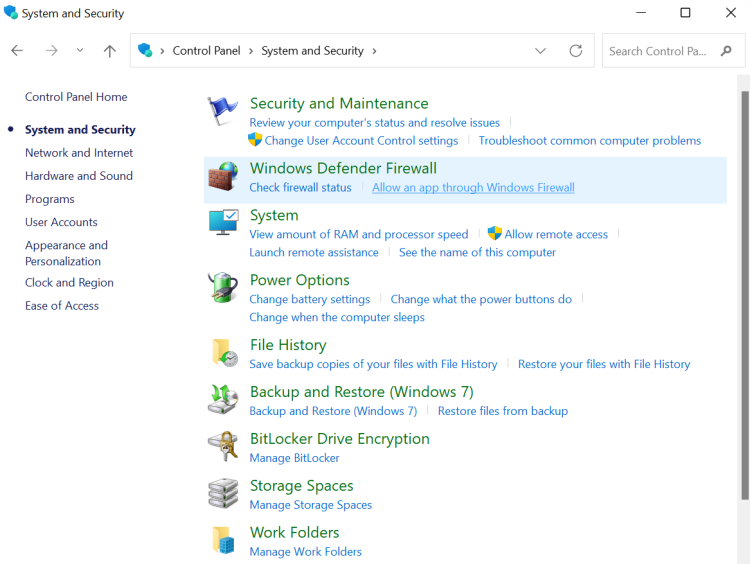
2. Click Change settings to allow modification.
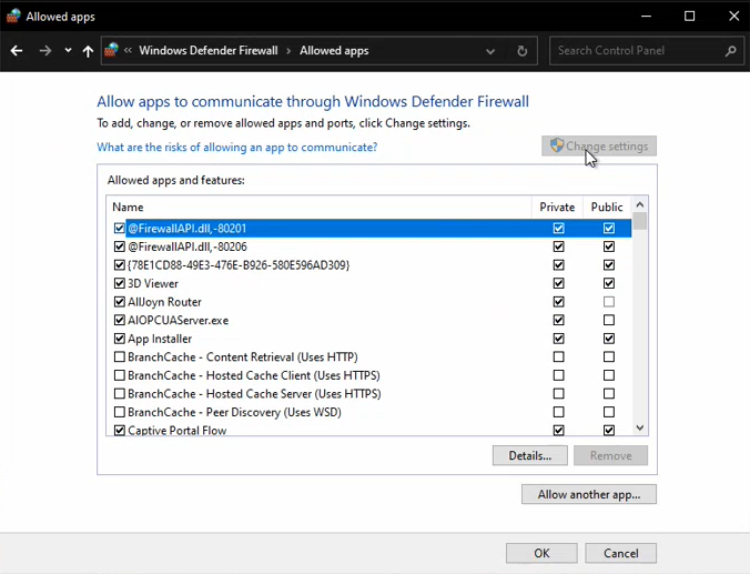
3. Click Allow another app to add OPC UA server.

4. On the pop-up window, click Browse to find the OPC UA server .exe file.
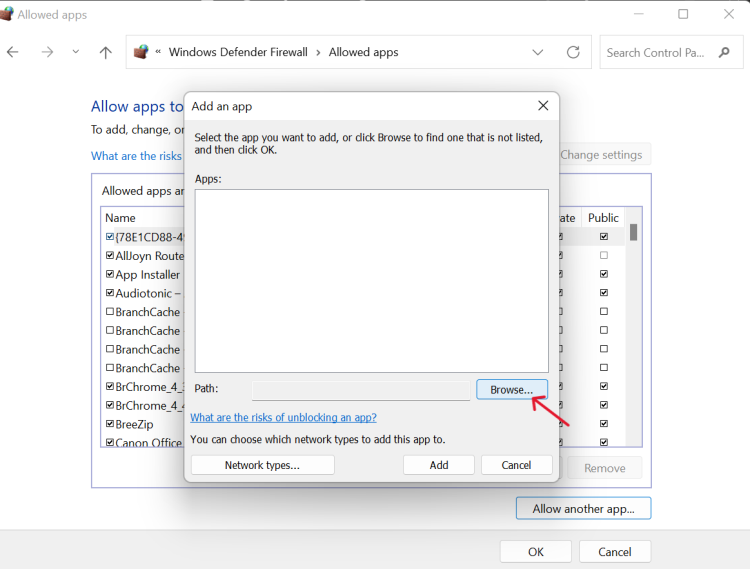
5. By default, it will be located at C:\Program Files\IntervalZero\KINGSTAR\bin\IntervalZero.KINGSTAR.OpcUa.Server.exe.
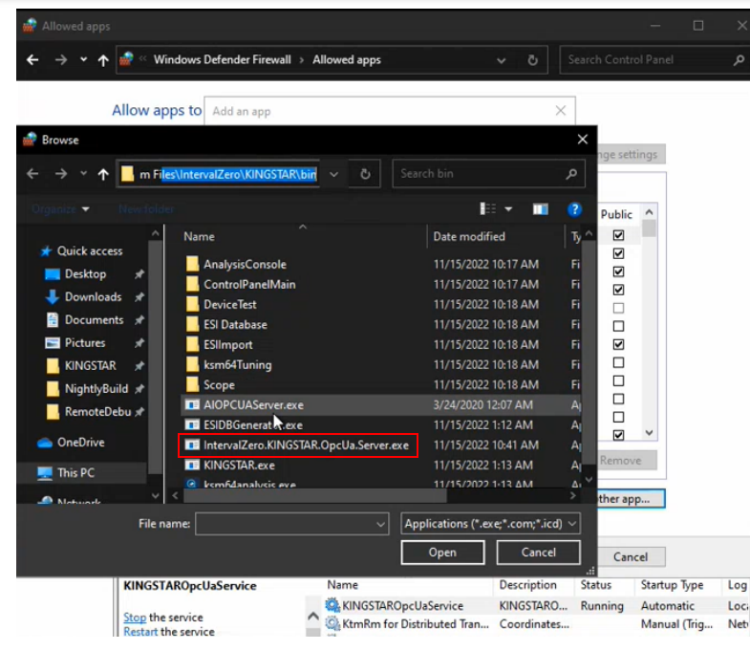
6. Once done. click Add.
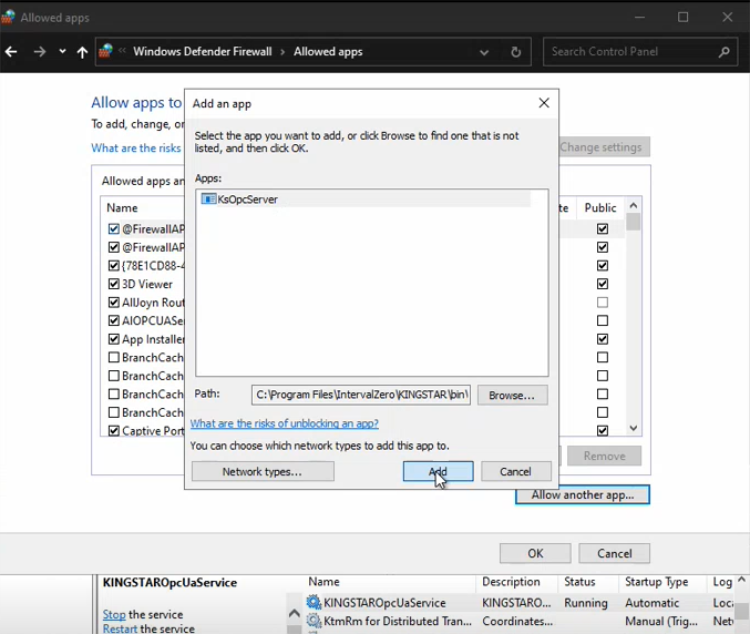
7. Now OPC UA Server will be listed in the allowed apps and features. You can select Private or Public based on your own requirements.
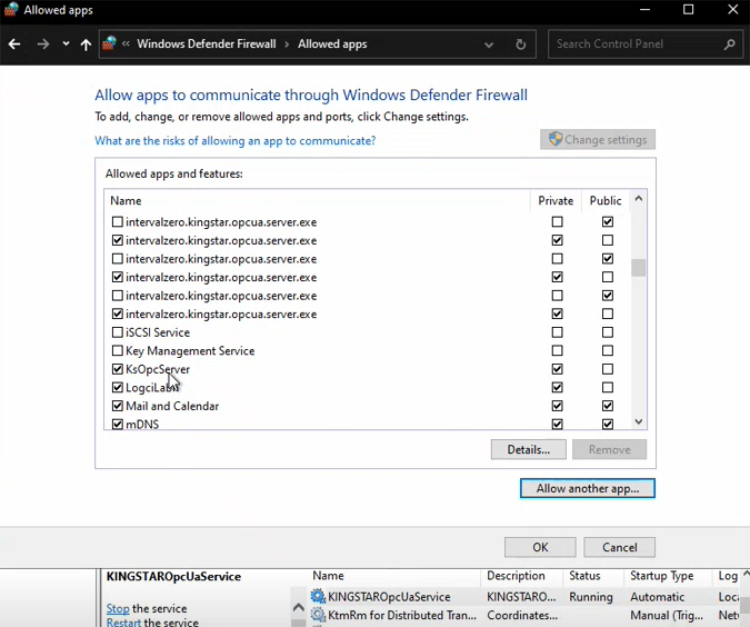
(Optional) If you need to set a more detailed settings, please follow steps 8 - 10.
8. If you want to disable Windows Defender Firewall, click Turn Windows Defender Firewall on or off to update the settings.
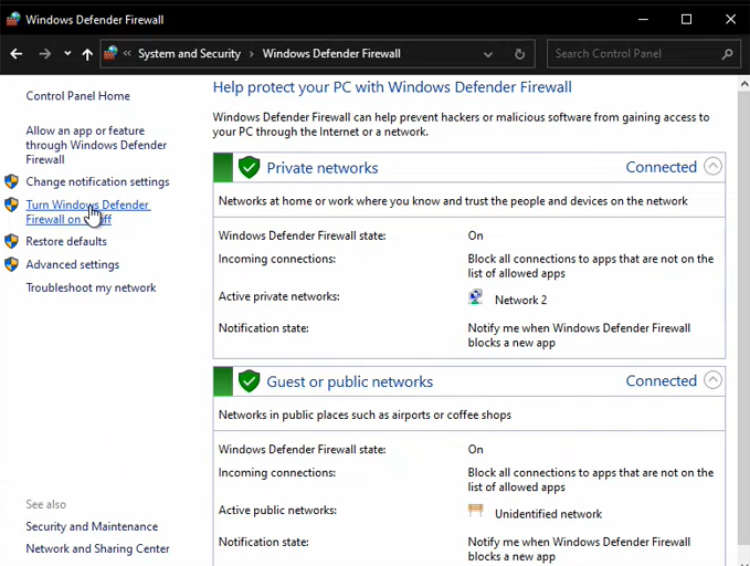
9. Go to Advance settings and select Inbound Rules, you can add port limit if required
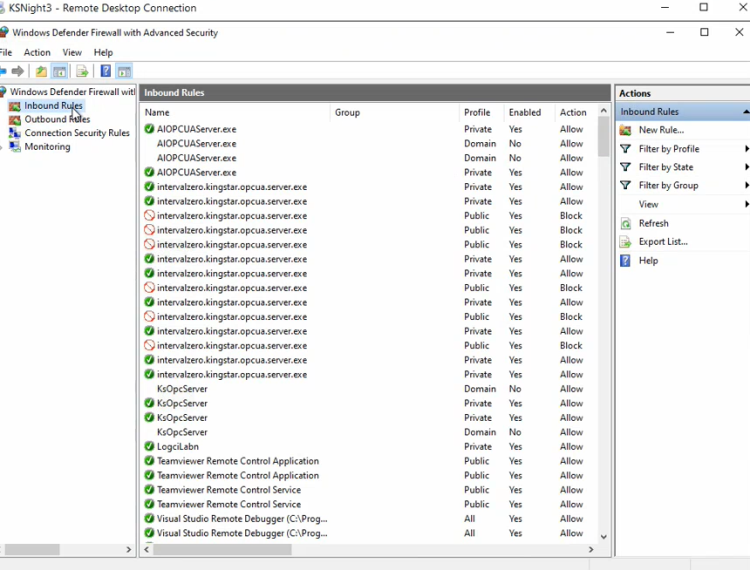
10. Select Specific Ports under Local Port. By default, KINGSTAR OPC UA server uses port 62567, fill this number or your specific number in the box. Once done, click OK.
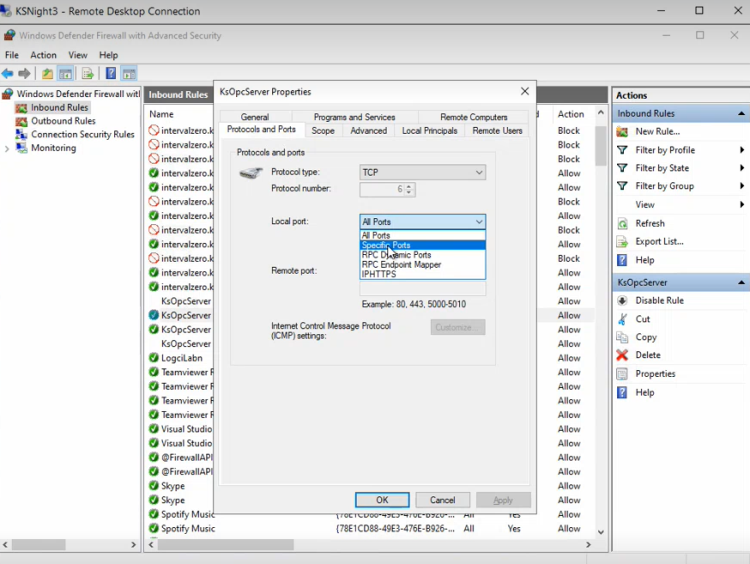
If you have other firewall related questions, please contact your IT for assistance.
See also